You like listening to your favorite music on your iPhone. However, sometimes the music player widget won’t move from the lock screen. What do you do? You can no longer see notifications when you lock your iPhone. It’s a disaster! No worries! In this article, I teach you how to remove the music player from the lock screen.
Remove Music Player From Recent Apps
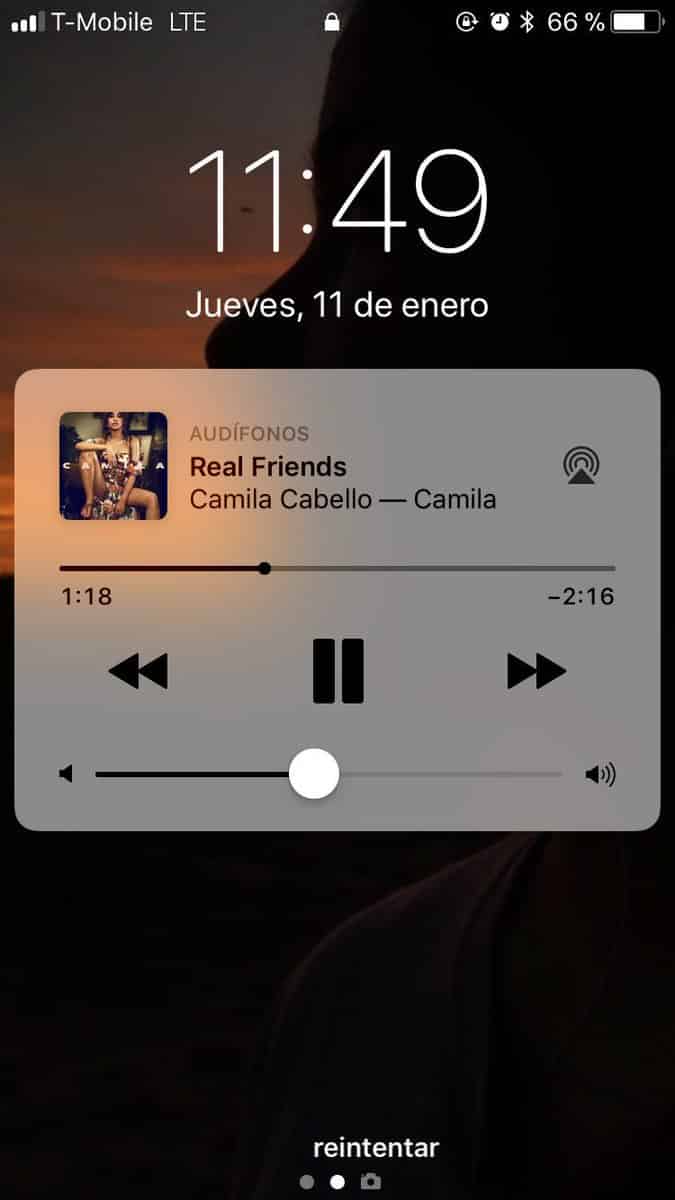
- Firstly, open the Music Player app.
- Then, double-tap the home button or swipe up to open your background applications.
- Then, find the music player app in the list and close it by swiping up.
- The widget should now disappear from the lock screen.
However, you may need to close all open apps. For example, the YouTube app, ShowTime app, or Safari could play sound and cause a glitch. Hence, if closing the music app alone fails, close all your apps.
Restart Your iPhone/iPad
iPhone X
- Press and hold down the Side button and either one of the Volume buttons.
- Release them when “Slide to power off” appears on your iPhone X.
- Slide the toggle to turn off your iPhone X.
- Once it shuts down completely, press and hold the side button to power it back on.
iPad & Older iPhones
- Firstly, press and hold the top or side button on your iOS device.
- Then, when “Slide to power off appears, slide the toggle to turn off your iPhone/iPad.
- Lastly, press and hold the button once more to power on your iOs device.
Likewise, you may go to Settings > General and then tap Shut Down to turn off your iPhone. However, this only works on iOS 11 and above. You may also try a hard reset (does not erase any data).
- Here’s How To Reset iPhone 5
- How To Reset iPhone 6
- And, How To Reset iPhone 7
- How To Reset iPhone 8
- Or, How To Reset iPhone X.
Still no luck? Then, you may want to do a DFU Reset. However, please note that this restores the factory default settings and erases your data. You may, also, wait for the next iOS update. Or, take the device to an Apple Support Center.