Is Cortana not available in your region? Microsoft only allows the use of Cortana in specific regions. Hence, for the people that chose the correct region and language, Cortana is not available on their Windows 10. However, there is a fix for when Cortana is not available in your region. In this article, we walk you through how to enable Cortana on your Windows 10 computer anywhere in the world.

Hi. I’m Cortana.
How To Fix Cortana Not Available In Your Region
Firstly, open your Settings. Choose Time & Language and then Region & Language. See below image for a visual.
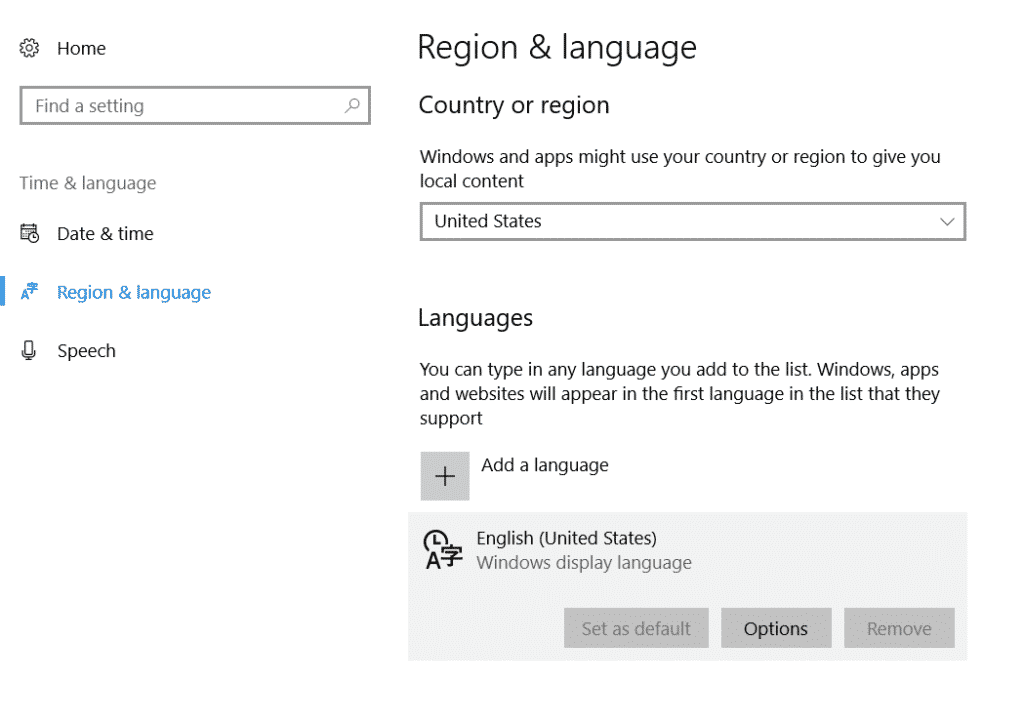
Region & language settings Windows 10
You may also like:
- How To Download Windows Spotlight Images
- How To Install MacOS Sierra In VirtualBox On Windows PC
- Why Is My Internet So Slow? – Ways To Speed Up Network Connection
Then, you to correct the Language (set as default) setting for your Windows 10 display language. If you find that the language that you wanted is not available then you can add your desired language:
- Firstly, select Add Language.
- Then, from the list, choose your desired language.
- Then, pick your desired locale. The language/country combination.
- Done? Click on the recently selected locale and select Options.
- Then, under Download language pack, select Download.
- Here, under Speech, select Download. See below images for reference.
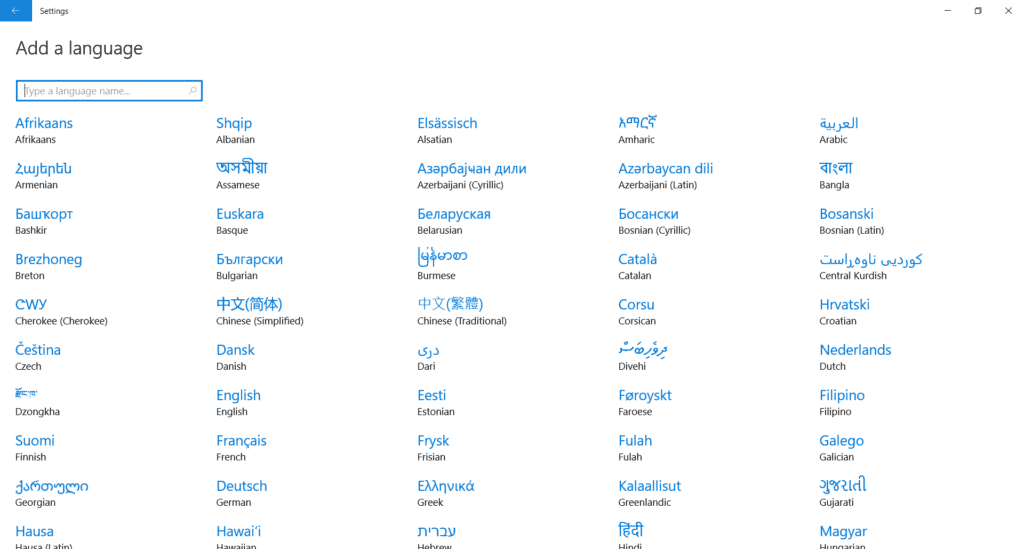
How To Add Languages To Windows 10
Also, read:
- How To Uninstall OneDrive
- Here’s How To Find Your Printer IP Address
- How to Auto Login Windows 10 Computers
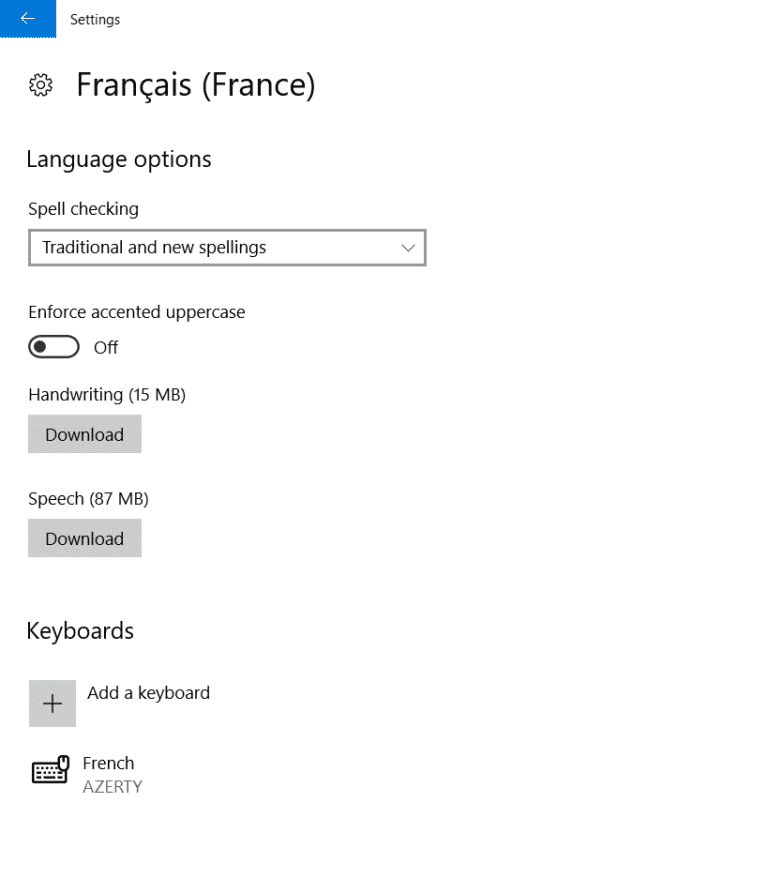
Download speech data for language pack Windows 10
When the download completes, go back to Time & Language settings. Then, select Set as Default for the new language. Lastly, restart your computer for the changes to take effect.
Things To Consider
Country or region setting. Make sure that the country selected corresponds to the Windows display language that you set in the Language settings.
Also, ensure that the Speech-language setting aligns with the previous settings.
Furthermore, in the Region & Language setting under Languages, there is a section called Related settings. There, select the Additional date, time and regional settings, then in the control window that appears:
- Under Language, click on Add a Language.
- In the table that appears, click Options for the language you are using.
- Then, under Windows display language, select Make default display language.
- Lastly, restart your computer and enjoy using Cortana.
Also, read:
- Fix: “Windows 10 Brightness Control not Working”
- How To Transfer From Coinbase To Binance
- Fix: Print Spooler Service Not Running
- Windows 10 Encryption Setup Tips & Tricks