Windows 1o is an awesome operating system. There are lots of new features and a new interface/design. One feature that stands out is Windows Spotlight. It highlights images that are trending or stunning photos that may interest you. However, you may ask yourself, “how do I save Windows 10 spotlight images“? In this article, we explain how to download and save the lock screen images.

An example of a Windows 10 Spotlight Background Image on the Lock Screen.
How To Get Windows Spotlight Images
Would you believe me if I told you that the Spotlight photo is already on your computer? Yes, it is! However, you just have to know where to find it. Here’s how,
- Firstly, open File Explorer.
- Then, tap the View tab option.
- Select/Check both the File name extensions and Hidden items boxes.
- Once complete, copy and paste C:\Users\username\AppData\Local\Packages\Microsoft.Windows.ContentDeliveryManager_cw5n1h2txyewy\LocalState\Assets
Be sure to replace username with the actual username of the account with which you are currently logged in. The path above takes you to the folder where Windows stores the Spotlight images. Arrange the files in the folder by their size. Simply click the size tab at the top to do this.
By default, Wallpaper sizes need to be 50KB or more. Hence, you only need to move/save files over this threshold. However, on your desktop, create a new folder in which to move the files.
Move all files that are over 50KB, ideally, you should aim for 100KB and above. Move the files to the folder that you just created. A warning message may appear that reads “These files might be harmful to your computer.” You can safely ignore it. After all, weren’t these files already on your PC?
Once you move the files to the folder, you need to change the extension (in the filename) to make the pictures viewable. To do this, right-click the file and select rename. You can rename it to anything for now. However, be sure to finish the name with .png or .jpg. For example, mywallpaperimage.png or mydesktopbackground.jpg. If one format fails, try the other. Once, complete, you ought to be able to open the images.
You might also like,
Save Windows 10 Spotlight Images With An App
The SpotBright app automatically saves Spotlight pictures to your computer for you. However, the app comes at a cost of $1 (a reader informed me that it is now free). Once you purchase the app, you may download any of the Spotlight/Lock Screen images with a few simple clicks.
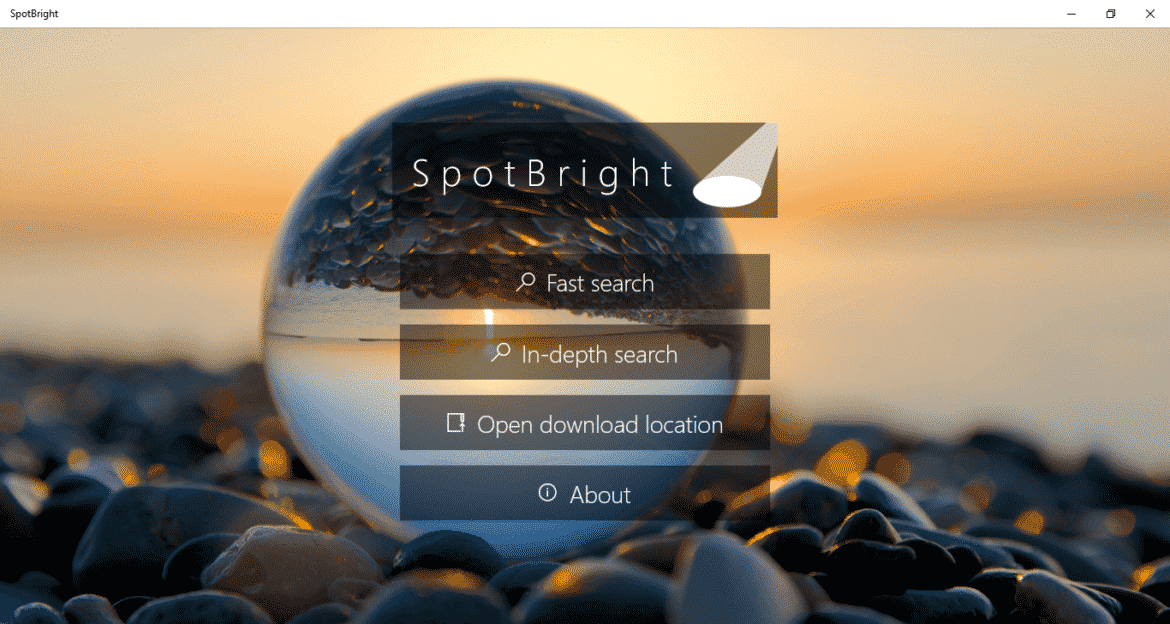
Spotbright Interface.
Get Windows Spotlight Images Using PowerShell Command
For a quicker and free way to save your favorite Spotlight images, you can use a PowerShell command. Don’t worry, we have the command, and it is as easy as 1,2,3.
- Firstly, create a folder on the desktop in which to save the images. For example, create a folder named Pics.
- Then, hit the Windows Key + X.
- From the menu, select Windows PowerShell (Admin).
- Lastly, copy and paste the following code and hit enter.
Get-ChildItem -Path $env:localappdata\Packages\
If you did not name the folder Pics, replace the word pics in the command with the name of the created folder. Once you run the command, open the folder and you ought to see all the Spotlight lock screen images there. Do this daily or weekly to get new images. Delete any other files that you do not want.
You might want to read,
- How to Auto Login Windows 10 Computers
- Automatically Close Applications During Shut Down Windows 10
- How To Downgrade Back To Windows 7
- Is It Possible To Install iMessage On PC?