Just like a missing Safari icon, sometimes the App Store icon vanishes from your iPhone or iPad’s Home Screen. However, here are some things that you can do to fix the problem.
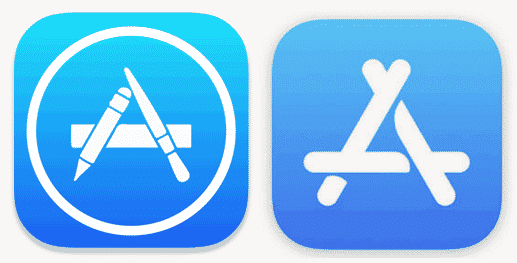
Search Folders & Other Screens
Firstly, be sure to check all of the screens on your iPad or iPhone. Look in folders. Also, from the Home screen, swipe to the last left screen, then search for “App Store” to see if it appears.
Restriction Settings
The next thing to do is to check the restriction settings on your iPhone or iPad.
- Open “Settings” from the Home screen.
- In iOS12 and higher choose “Screen Time” > “Content Privacy & Restrictions” > “Content Privacy” > “Allowed Apps”.
- However, for iOS 11 and lower, choose “General” > “Restrictions”.
- Ensure “iTunes Store” and you will want to set it to “On”.
Reset Home Screen
Here’s the final thing that you can try. Go to “Settings” > “General “> “Reset” > “Reset Home Screen Layout”. What does this do?
It resets the layout of your iOS device’s screen to the default. Hence, the iTunes Store icon or App Store icon should appear.