Sometimes when using your iOS device, you may encounter that you cannot connect to the app store. This prevents you from browsing or downloading applications. Recently, someone emailed to ask, “why can’t I connect to the app store?” However, app store error messages of this type may be caused by one of several reasons. In this article, you learn what to do when you can’t connect to the app store on iPhone, iPad, or iPod Touch.
Check Mobile Data/Network Connections
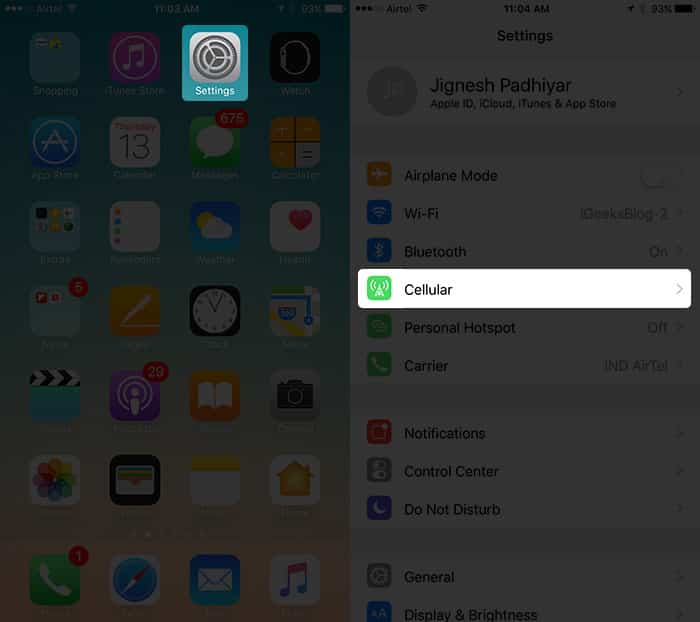
Check Cellular Data
Firstly, you want to ensure that you have a cellular data connection or WiFi connection active on your iPhone or iPad. Without a stable connection, if you opened the App Store, you would get the “Cannot Connect To App Store” error message. You must be connected to the internet. Here’s what to do.
- Press the Home Button on your iOS device
- On the home screen, find and open the Settings App
- In the connection area, tap Cellular/Mobile
- Turn on Cellular/Mobile Data
- On the same page, scroll down and toggle on the switch near App Store (should be green for ON).
- Restart your iOS device.
Check Your WiFi
Secondly, you can check your WiFi. Here’s what to do:
First, turn off your WiFi
- Then, check if you can download apps from AppStore (using data connection)
- If yes, then switch off your Wifi router and switch it on after 1 minute
- Lastly, connect your iPhone/iPad/iPod Touch to the WiFi and try to use the App Store now.
Reset Network Settings
- Go to Settings –> General –> Reset –> Reset Network Settings
- Restart your iOS device and try connecting to the App Store.
Disconnect/Reconnect iTunes
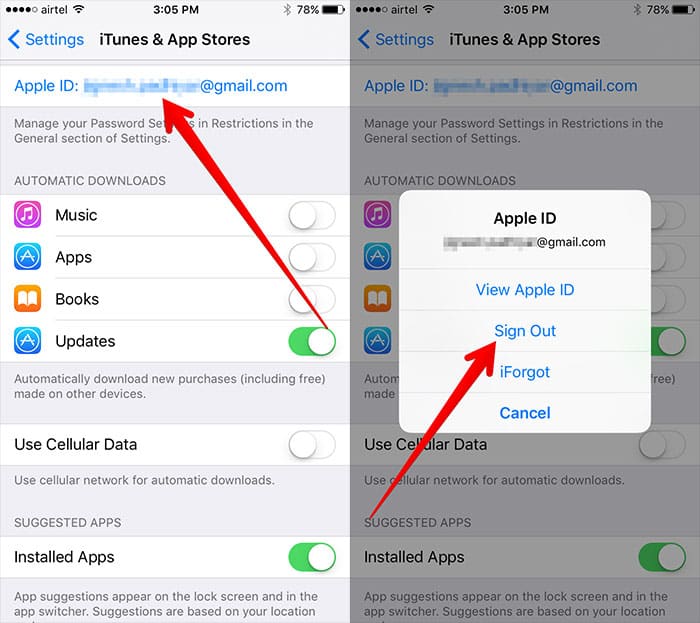
iPhone won’t connect to app store? Sign out of iTunes.
Similar to when you cannot connect to the iTunes store, you may want to disconnect the iTunes connection linked to your iPhone/iPad’s app store. After which, you simply re-login using your Apple ID.
- Press the Home Button to go to the home screen.
- Open the Settings App
- Select iTunes & App Store
- Tap on your Apple ID
- Then, tap on “Sign Out”
- Lastly, from the same page, sign in again with your Apple ID and password.
Check Your Date/Time Settings
Also, the date and time of your operating system can affect the functionality of certain apps. This includes the App Store. What you want to do is Set Automatically to enabled in your iOS system settings. Follow the steps below to do this:
- Go to Settings → General → Data & Time
- Here, switch the Set Automatically ON
- Lastly, exit iTunes (close it completely) and reopen it.
Still Cannot Connect To App Store?
If you liked this article, then you might also like:
- Siri Not Working On Your iPhone? Here’s The Fix
- How To Undisable An iPhone
- iMessage Waiting For Activation? Activate iMessage Now!
- How to Configure iPhone Text Message Forwarding
- View Full Version of Facebook on iPhone