Intelligent Scan allows you to use your face and eyes to unlock your Samsung Galaxy S9. By default, you may unlock your Galaxy S9 using facial recognition, iris scanning or fingerprint scanning. However, when you turn on Intelligent Scan on Samsung Galaxy S9 smartphones, you use a combination of both iris and face recognition.

Samsung Galaxy S9 Intelligent Scan.
How To Set Up Intelligent Scan On Samsung Galaxy S9
- Firstly, Open the Settings app to gain access to the intelligent scan feature.

- Then, tap on Lock Screen and Security.
Be sure to read:
- Fix: Samsung Galaxy S9 Battery Drain/Overheating
- Is It Ok To Use Any Charger With My Galaxy S9?
- How To Take A Screenshot On The Samsung Galaxy S9
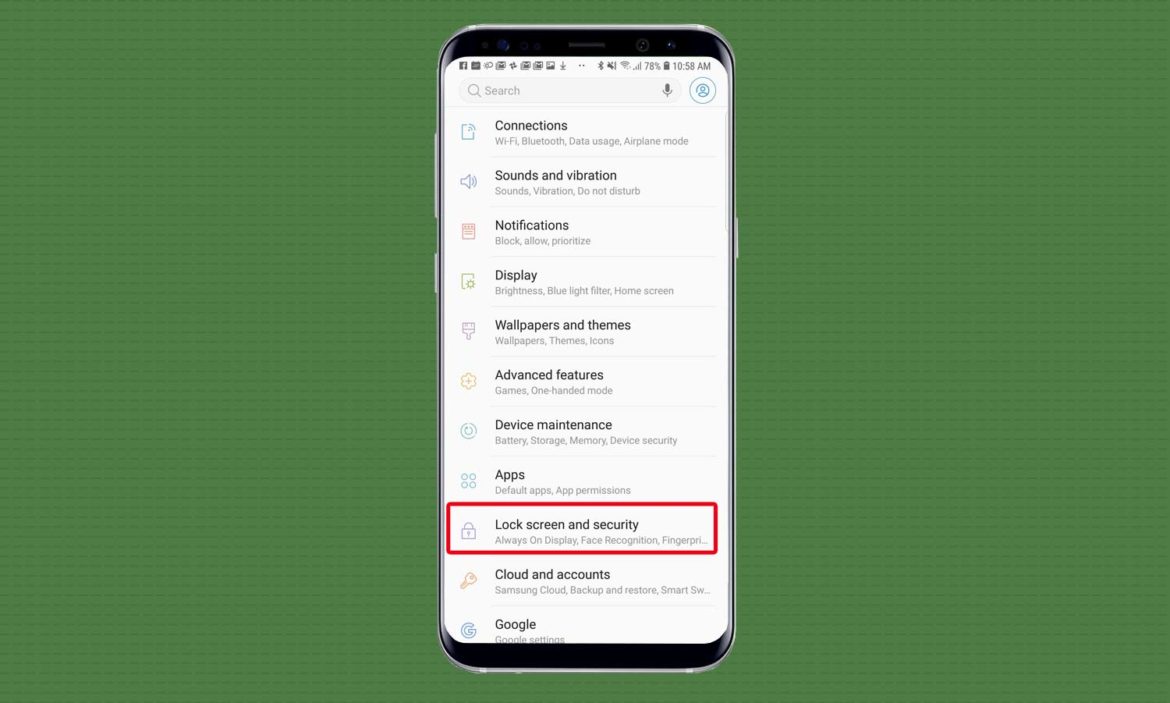
- Then, under Biometrics, tap Intelligent Scan. However, if you do not have a PIN number set up, the S9 prompts you to create one.
Also, read:
- How To Disable Autocorrect On Galaxy S9
- Why Does My Galaxy S9 Get Hot? Here’s The Fix
- How To Turn Off Bixby On Samsung Galaxy S9
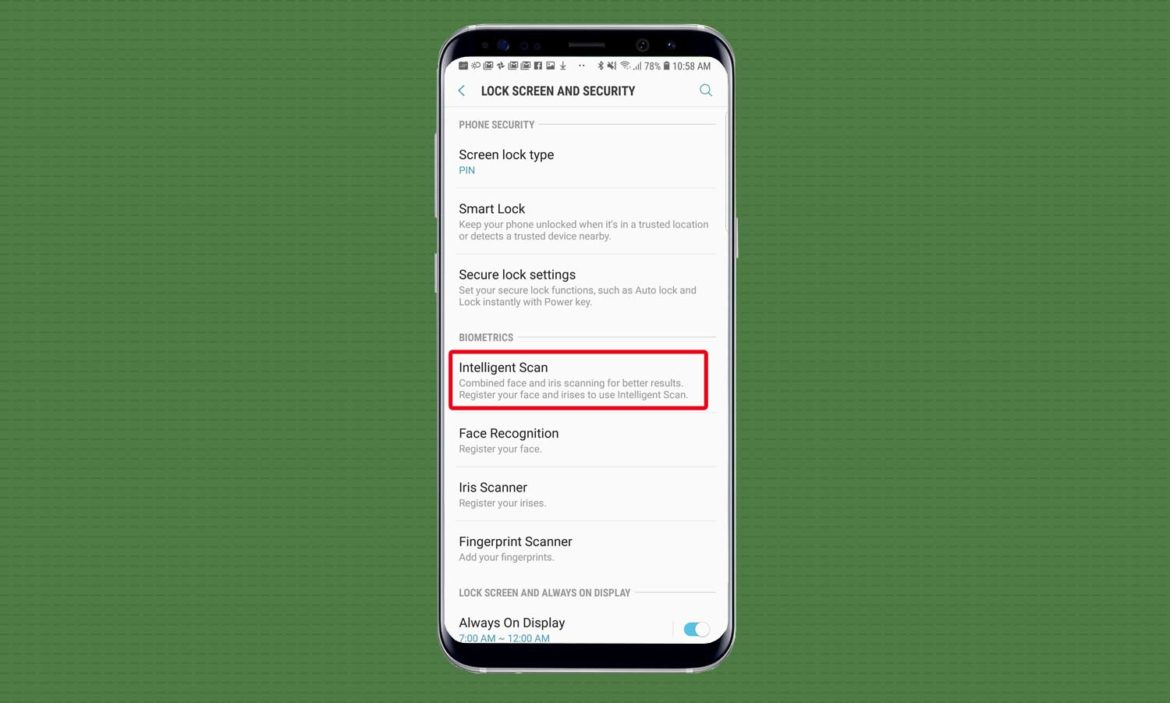
- Once the verification screen appears, tap Continue.
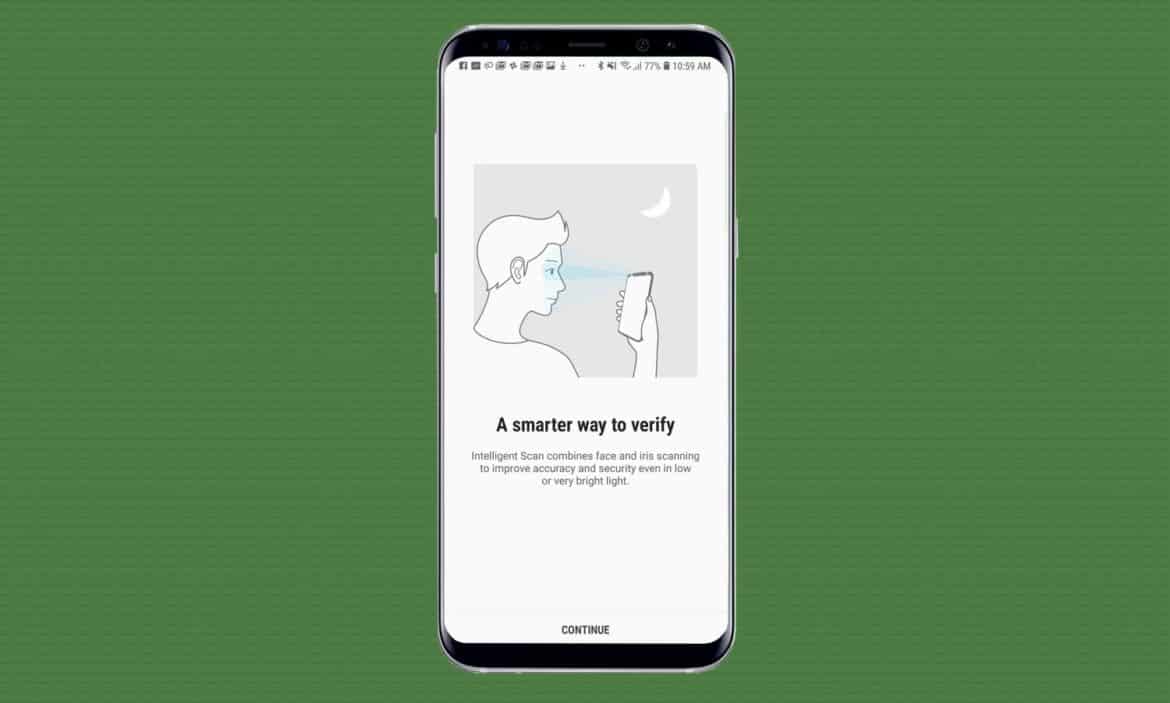
- Then, register your face. Hold your phone 8 to 20 inches away and tap Continue. Ensure that you center your face in the circle on-screen.
Also, read:
- How To Reset Samsung Galaxy S9
- Fix: Samsung Galaxy S9 Won’t Charge Or Turn On
- Fix: Samsung Galaxy S9 Won’t Connect to Wi-Fi
- Once complete, register your irises. I recommend doing this step in-doors. The Galaxy S9 may prompt you to remove contacts and glasses, however, this is not completely necessary in the case of contacts.
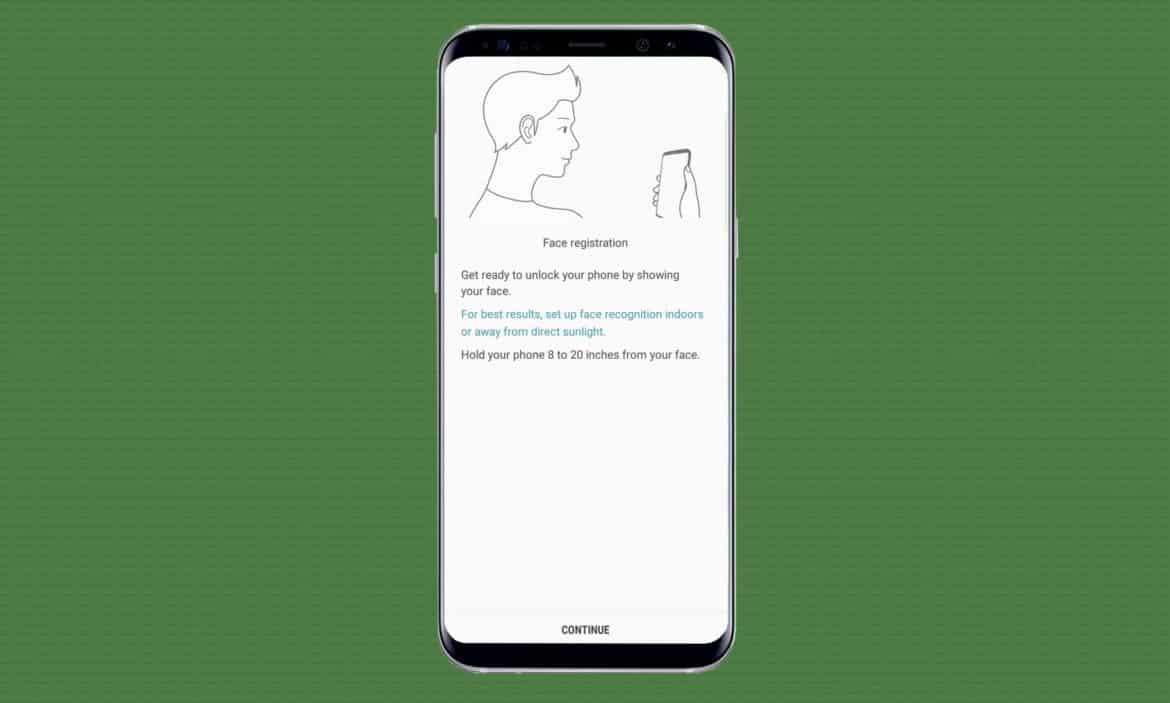
- Make sure to center your eyes in the on-screen circles.
Also, read:
- What To Do When YouTube Videos Load But Won’t Play?
- How Does One Enable Nightmode On YouTube?
- How To Use Galaxy S9 Browser To Activate YouTube App
- Then, turn on Intelligent Scan after registering both your face and your irises.
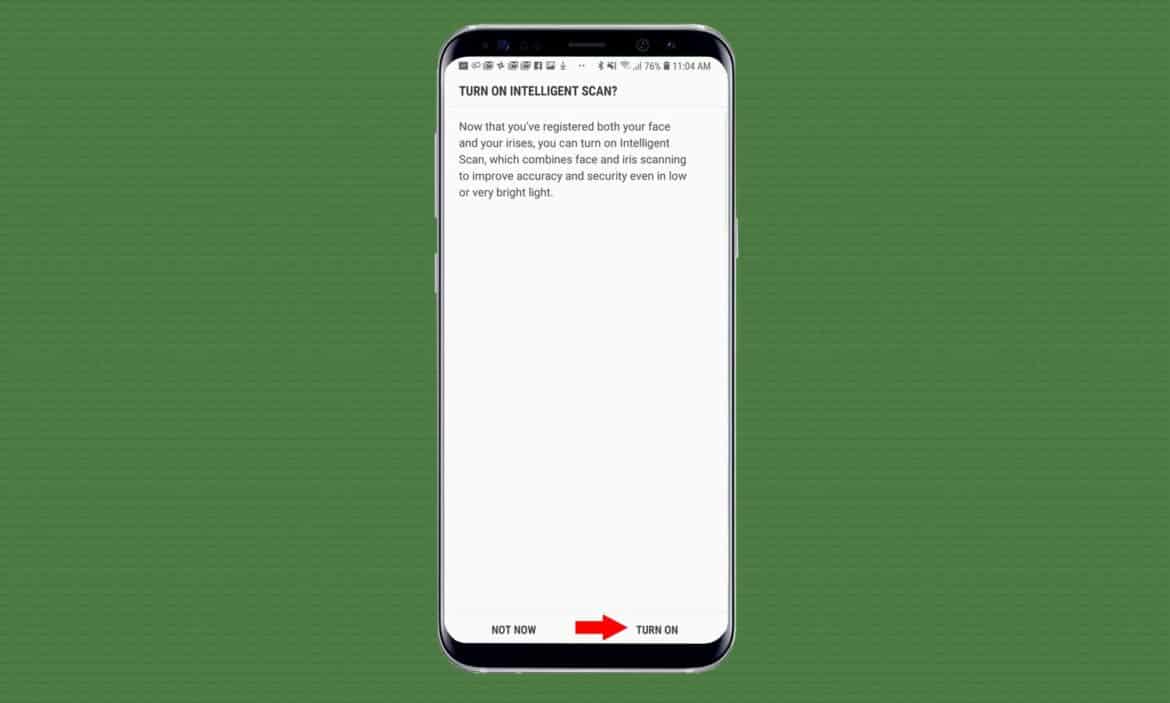
- Lastly, toggle on Intelligent Scan unlock and Screen-on Intelligent Scan.
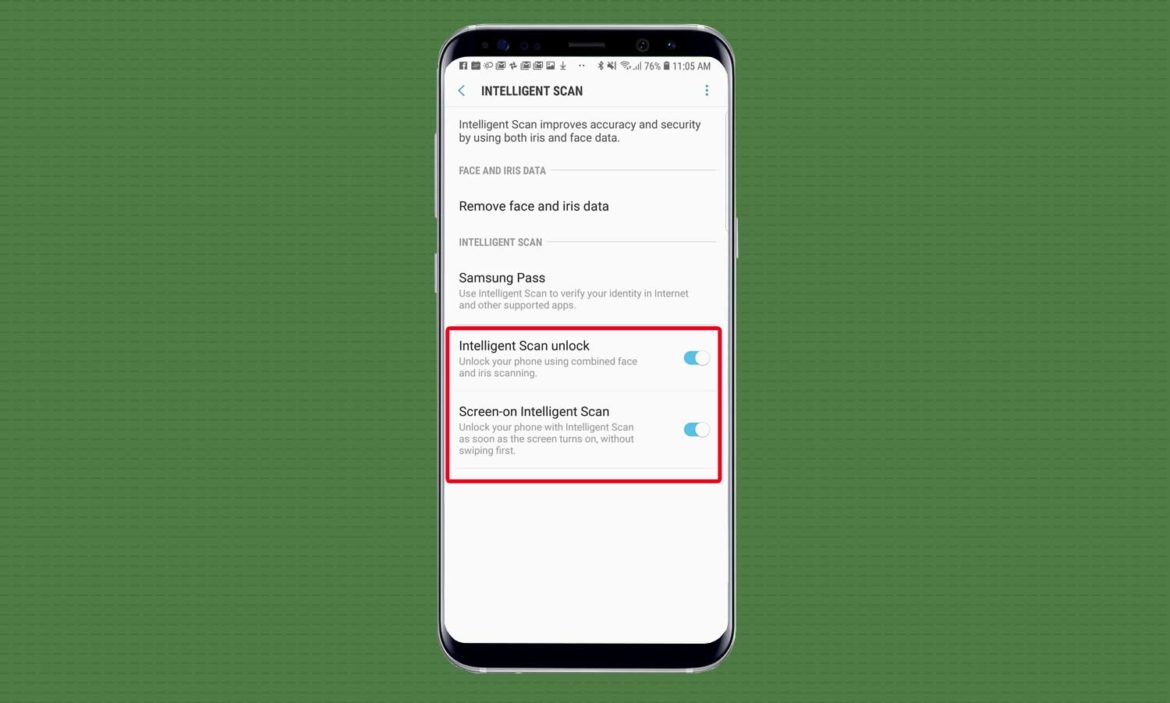
You may also like:
- How To Turn On Wi-Fi Calling On The Samsung Galaxy S9
- Download Samsung Galaxy S9 USB Drivers For Mac & Windows
- Wi-Fi, 3G, 4G/LTE – Which Uses Most Battery Life On Galaxy S9?