Have you ever received a voicemail, then, after listening to it, the notification remains on your Galaxy S9 display? You try to swipe it away but you can’t. And, you even tap it, select hide content, however, it stays stuck on your screen.
Moreover, the voicemail notification stays on the screen no matter how many times you listen to it. It stays there even when you have no new messages! For what its worth, you can ignore the notification. However, how do you know when you truly have a new voicemail?
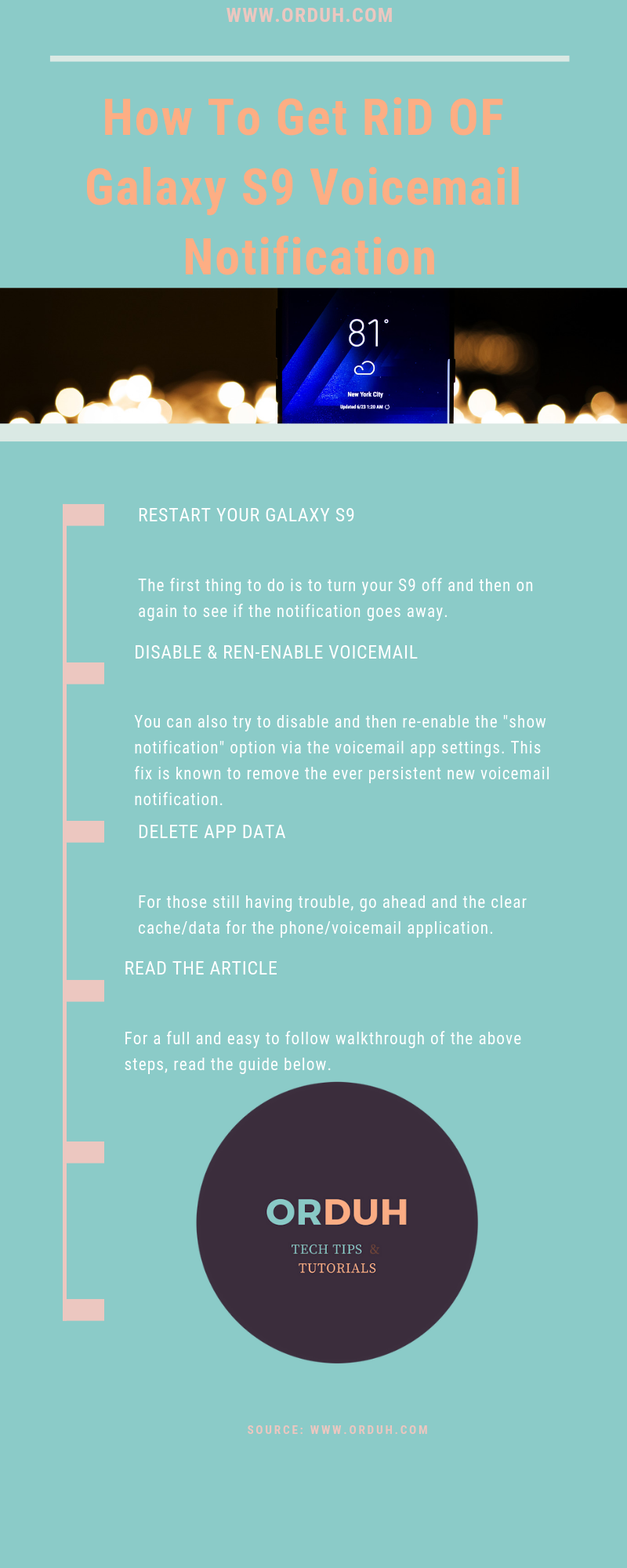
How can you tell when to check your voicemail box for new messages? In this article, we discuss how to get rid of the voicemail notification on your Samsung Galaxy S9.
How To Get Rid Of Voicemail Notification On S9

Luck is on your side! There are several ways to get rid of the voicemail notification on your Samsung Galaxy S9. So, what are these simple tricks that you can use if your Galaxy S9 voicemail notification won’t go away?
Firstly, we use the restart method, then the disable/re-enable method, as well as the data clearing option to delete the voicemail notification. Ok! Let us begin!
Also, read the following:
- How To Disable Autocorrect On Galaxy S9
- Fix: Samsung Galaxy S9 Won’t Connect to Wi-Fi
- How To Disable Bixby On Samsung Galaxy S9
Reboot Your Galaxy S9
Have you tried restarting your Galaxy S9? For many software glitches, like the voicemail notification glitch, a quick restart resolves the issue.
Turn off your Galaxy S9 completely for about 15 seconds. Then, start the smartphone. Has the voicemail notification disappeared? No? Then, move to the next fix.
You might also like:
- Is It Ok To Use Any Charger With My Samsung S9?
- How To Block Someone On My Galaxy S9?
- Wi-Fi, 3G, 4G/LTE – Which Uses Most Battery Life On The S9?
- Fix: Samsung Galaxy S9 Won’t Charge Or Turn On
Disable/Re-Enable Voicemail Notifications
Our second tip is to disable and then re-enable the “show notification” option via the voicemail app settings. This fix is known to remove the ever persistent new voicemail notification. Here’s what you need to do:
- Firstly, access the “Show notifications” setting in your voicemail application by going to your Galaxy S9 Settings.
- Here, find and open the Application Manager.
- Navigate to all apps.
- Scroll and find the Voicemail app.
- Tap to open it and then deselect the Show notifications option.
- Once disabled, tap the option to re-enable it.
- Make sure to check “Show notifications.”
- Reboot your Galaxy S9 and test that the voicemail works correctly by leaving yourself a test voicemail.
Also, read these articles:
- Here Are Samsung Galaxy S9 USB Drivers For Mac & Windows
- How To Disable/Enable Google Now On Galaxy S9
- Is There A Way To Change Language In Google Chrome On My S9?
- How To Turn On Wi-Fi Calling On The Samsung Galaxy S9
Delete App Data
Ok, so you’ve tried the methods above. However, the Galaxy S9 voicemaiil notification won’t go away. Then, the next thing to do is clear cache/data for the phone/voicemail application.
When you delete this data, you reset the settings and data of the applications. Rest assured that you do not lose any voicemail messages during the process.
Clear S9 Phone Application
- Firstly, open your Galaxy S9’s Settings
- Then, locate and open the Application Manager
- Scroll to ALL
- Tap on Phone
- Then, tap Clear data.
Finally, check to make sure that your voicemail icon displays correctly. Is the new voicemail notification still stuck?
Then, try removing the voicemail app’s data instead. To do so, follow the guidelines below.
Clear the Voicemail Application
If, for some reason, clearing the data on your phone app did not help then try clearing the Voicemail application’s data as well.
- Firstly, access your Galaxy S9’s Settings
- Find and open the Application Manager
- Scroll to ALL
- Tap on Voicemail
- Then, tap Clear data.
Is your Galaxy S9 still showing the voicemail notification? Then, your next step is to contact your service provider. Thanks for reading what to do when Galaxy S9 notification won’t go away here on ORDUH.
Other articles to read:
- How To Take A Screenshot On The Samsung Galaxy S9
- Fix: Samsung Galaxy S9 Battery Drain/Overheating
- How To Reset Samsung Galaxy S9
- How To Turn On Intelligent Scan On Samsung Galaxy S9
- Fix Samsung Galaxy S9 Won’t Connect to Wi-Fi
Voicemail isn’t in application manager so none of these work