Android Nougat, also known as Android 7 has night mode feature that allows you to place a blue light filter on the screen during sleeping hours. In this article, we tell you how to enable the Android night mode feature on any Android smartphone.
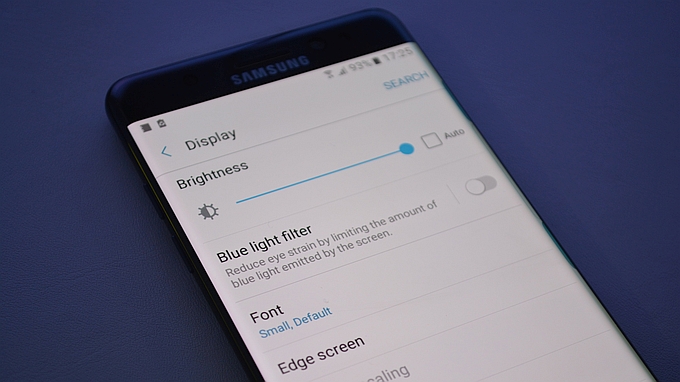
The blue light filter on the Galaxy Note 7.
How To Enable Android Night Mode
- Firstly, swipe down from the top of your Android’s screen to open the quick settings menu.
- Then, tap and hold the gear icon in the top right corner for about 10 seconds.
- After 10 seconds, a message appears reading, “Congrats! System UI Tuner has been added to Settings. “
- It also takes you to the Settings menu.
You might also like,
- How To Change Language In Google Chrome
- Here’s How To Add A Signature To Android Texts
- Different Ways To Increase Font Size On Android
- How to Use Samsung Galaxy Note 5 Multi-Window Split-Screen
- Can I Play Classic Arcade Games On An Android?
- How Do I Disable/Enable Google Now?
Install A Night Mode Enabler
Once you complete the above steps, go to the Google Play Store and install a night mode enabler application. Please note that the previous steps are necessary.
- Open the Night Mode Enabler app.
- Then, tap the enable night mode option/toggle (or whatever the app says).
- The app then opens the System UI Tuner.
- Here, tap the toggle at the top to turn it on.
In the System UI Tuner, you may also modify other settings like turning on Night Mode automatically, adjusting the brightness, and more. Also, you can read on below to add Night Mode to the Quick Settings menu.
Like our articles? How about reading some of these,
- How to Get Facebook Android Widget
- Is There A Way To Get Google Play On Kindle Fire?
- How Do I Right Click on Chromebook?
- Quick & Easy Ways To Sync Contacts Between Gmail & Android
Add Night Mode To Quick Settings Menu
- Firstly, open your Quick Settings menu.
- Then, tap on Edit.
- Scroll through the list and find Night Mode.
- Then, long press the Night Mode icon, drag and drop it in the Quick Settings menu.
However, if for some reason you cannot find night mode. Open the quick settings menu, tap edit and then click on the 3 dots in the top right-hand corner and select reset. Then, once complete, repeat the steps in the add night mode to quick settings menu section above.
Also read,