This article teaches how to clear search history on iPhone devices. Spotlight search appears when you swipe left from your home screen or swipe down from any screen. The feature allows you to search for anything on your iOS 10 enabled iOS device. It even saves recent searches. However, for those who want to remove the Spotlight search history on their iPhone, or iPad, here is how you can do it in iOS 10.
How To Clear Spotlight Search History On iOS 10
- Go to “Settings -> General -> Spotlight Search”
- Toggle the switch next to “Siri Suggestions” to “Off,” and the turn it back on.
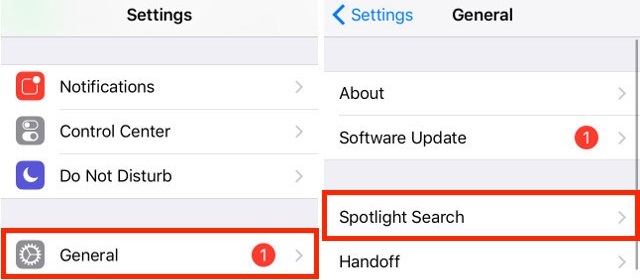
Go to “Settings -> General -> Spotlight Search” to clear spotlight search history
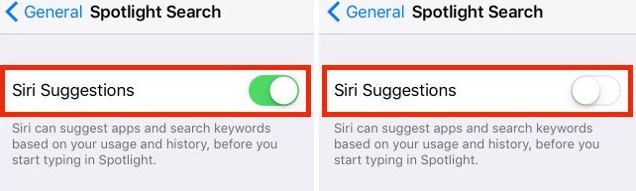
Toggle the switch next to “Siri Suggestions” to “Off,” and the turn it back on.
This method clears the search history for your iPhone’s Spotlight search. That is how you clear Spotlight search history. Easy, right? If only Apple included a dedicated option to delete the search history. Mhmm, maybe in the next OS update. For a visual walkthrough, check out the detailed tutorial on how to delete Spotlight Search history.
Hey, if you want to free up space on your iPhone then I suggest you read how to remove the cache on an iPhone. Another area where Apple forgot or just refused to make easy for iOS users. And, if you like emojis, check out our list of top emoji apps for iPhone.
Delete Spotlight Search History on your iPhone
Here is another way to go about deleting Spotlight search history:
- Press the top power button on your iPhone. Wait for the device to boot up and show the lock screen. Move the slider switch from left to right to unlock the device.
- Tap to open your iPhone’s “Settings” menu which launches the iPhone’s settings control panel.
- Go to the “General” section and tap the “Spotlight Search” option. You can now add or remove the type of items the spotlight search will index on your phone.
- Tap an item to check or uncheck it from the search list. A checked item will be unchecked when you tap it and vice versa. If you would like to fully disable the Spotlight search feature, then uncheck every item on the search list.
- Press the “Home” button when you are finished to return to your home screen.
Do you use Spotlight? If so, how do you maintain the search history that it displays on your iPhone? Do you know of some other way to delete Spotlight search history on an iPhone, or iPad? Please let us know about it in the comments section below. And, before you go, why not check out some other tutorials like how to troubleshoot iMessage activation failures, or how to customize iPhone widgets, delete Netflix profiles and enable text message forwarding? There are quite a few tutorials for you to check out like this one.