So, you used our guide on how to fix iMessage waiting for activation. Now, you want to know how to use iMessage on a Windows PC. It might seem impossible but you actually can get iMessage for PC! However, the workaround is not easy and it requires that you already have a Mac. The second method uses an emulator (no Mac required). Here are the instructions:
How To Use iMessage On Windows
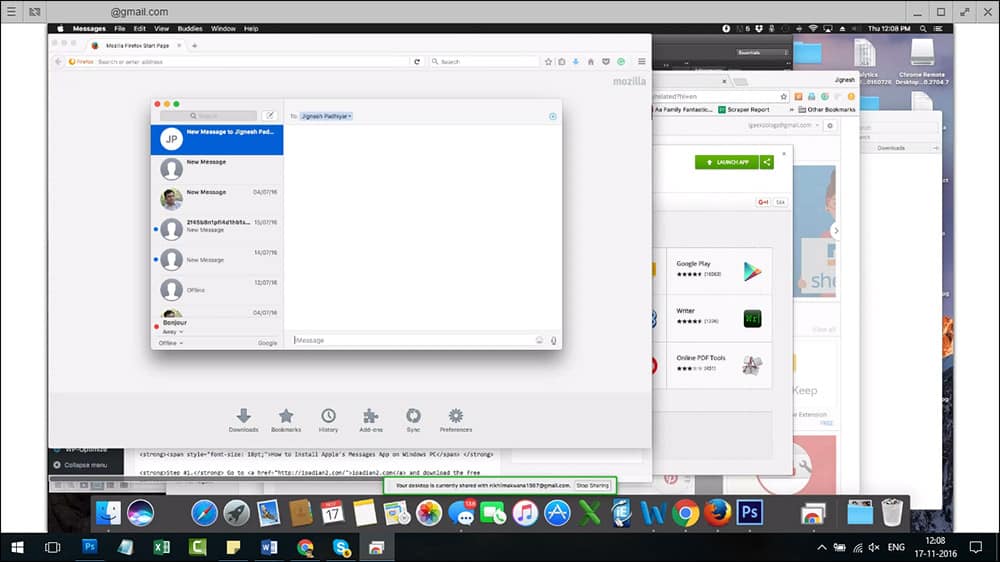
How To Use iMessage On Windows
- Start up the Mac with iMessage and your PC with Windows.
- On both devices, download Chrome and Chrome Remote Desktop on both of your computers.
- Once complete, click launch app.
- On your Mac Download Chrome Remote Desktop Host Installer.
- Once complete, install it on your Mac.
- After setup, you get a code.
- Use the code to connect both the computers. Then, get started.
iPadian 2: Simulator
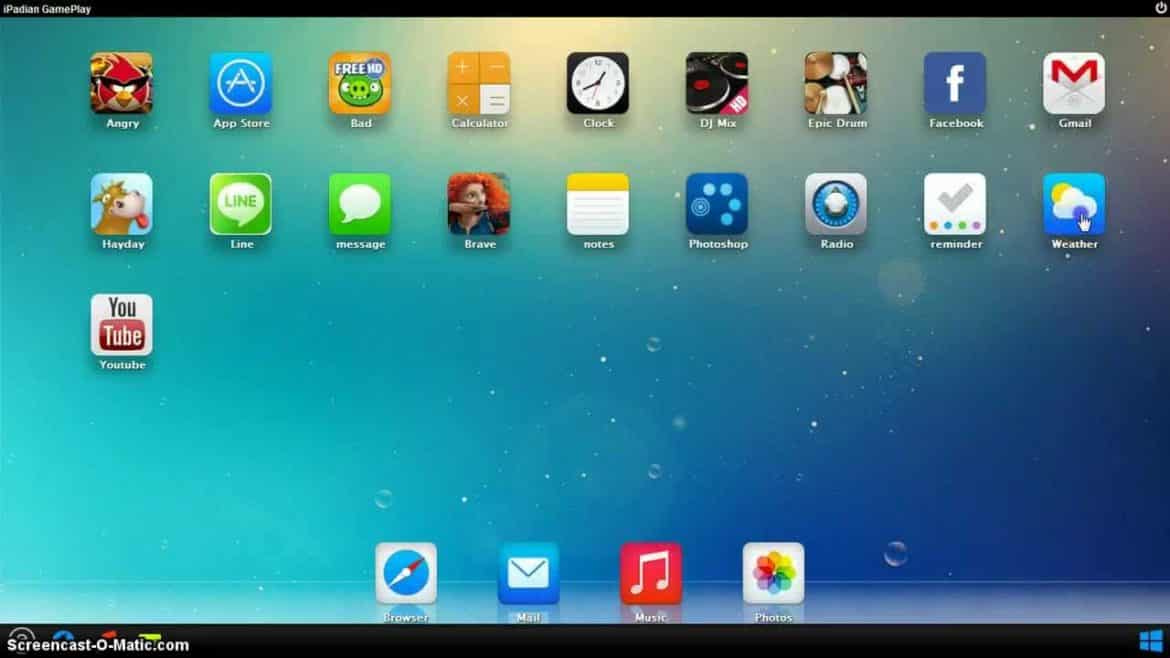
iPadian Simulator On Windows
Can I use iMessage on my PC without a Mac? As mentioned, you can. You’d have to use a simulator such as iPadian 2 for this purpose. However, we do not recommend using any such software as most contain ads, pop-ups, unwanted installs etc. However, if you must, follow the below instructions to get it working:
- Download iPadian.
- Next, install the .exe file on your PC.
- Run the emulator.
- Accept the terms and conditions.
- Once the installation completes, launch iPadian on your computer.
- Sign in with your Apple ID and password or create a new one.
- Next, search for “iMessage” in the search bar.
- Lastly, download the Messages app on your computer.
That’s it. You can then open the application and set up iMessage on your Windows PC. Again, the first method is the best and only recommended way. Outside of that, if you do not own an iPhone, iPad, or Mac, then you ought to use another messenger. Don’t fall for any program promising you to get iMessage for your computer. Unless it is from Apple, it is a fake.
You might also like:
- Check Out The Best Laptop WiFi Hotspot Software For Windows
- How To Fix HDMI Sound Not Working Windows 10
- Here Are The Best Epub Reader For Windows
- These Are The Best Apps To Listen To Music Offline
- How To Transfer Photos From iPhone To Computer
- What Does Not Registered On Network Mean?