iPhone won’t charge? In this article, you learn some simple tips and tricks on what to do when your iPhone is not charging or won’t turn on.
Help! My iPhone won’t charge! I tried everything! Why won’t my iPhone charge? And, funny enough, iPhone not charging but says that it is! Why is my iPhone not charging, and how do I fix this?
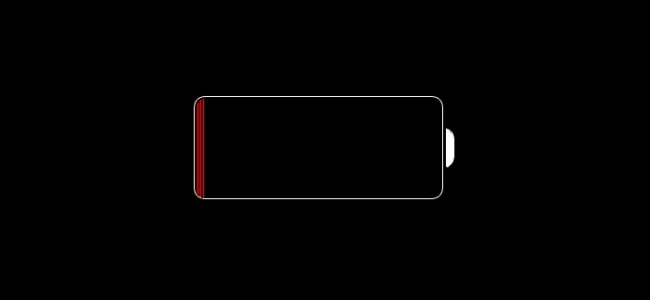
Things To Consider
Don’t charge your iPhone near water or in excessively hot or humid conditions. Also, do not overcharge your iPhone; charging overnight when your battery only needs two or three hours is a bad idea and leads to a battery exploding or damaging your iPhone.
Your device has a cut-off switch for your battery, but sometimes this doesn’t work. Always make sure that you charge your phone for no more than the amount of time required.
If you replace your iPhone charger or cable, be careful. There are many cheap third-party chargers that went bang in the middle of the night or turned smartphones into toast.
As with any electrical equipment, make sure that anything you buy complies with all the relevant safety standards. Now, let’s get on with the tips!
Hard Reset Your iPhone
Firstly, if you find that your iPhone won’t charge, you ought to hard reset your iPhone. By hard resetting your iPhone, you can check for any software malfunction before jumping into checking any of the hardware. Here’s how you can hard reset your iPhone,
- Firstly, press and hold the Power button and the Volume down button at the same time.
- Hold the buttons until the Apple Logo appears. Then, release the buttons.
- Lastly, connect your iPhone to the charger to verify that it charges. If your iPhone won’t charge after the hard reset, try another tip below.
Likewise, read:
- How To Reset iPhone 6
- How To Reset iPhone 5C
- Here’s How To Reset iPhone 7
- How To Factory Reset A MacBook Air
- How To Reset iPhone 8
- Here’s How To Reset iPhone X
Use The Correct iPhone Charger
Make sure that you are using the iPhone charger and cable that came with the iPhone. Other chargers may have different voltage ratings, and they won’t always work with the iPhone.
If your charger doesn’t deliver the right charge frequency, check that it’s the right charger. A charger from another device might not provide the right amount of power. The charger for the iPhone 6, iPhone 7, iPhone 8 will do. Read, Is It Ok To Use Any Charger With My Phone or Tablet?
Check Your Lightning Cable For Any Damage

- Inspect your charging cable.
- Look at both sides of the end of the cable you use to plug into your iPhone with which it charges.
Do you notice any wear and tear? Then, it might be time to get a new one. However, to be sure that the issue is with your lightning cable, here’s what to do:
Try Charging Your iPhone By Plugging It Into Your Computer
- Have you already tried charging using your computer? Then, try plugging into your wall adapter.
- Does it work with one or the other? Then, your cable isn’t the problem.
Try Charging Your iPhone Using A Different Cable
This is a quick and easy way to determine whether or not the problem is with your lightning cable or iPhone. Does your iPhone charge with a different cable? Then, you now know that you need to replace yours.
Charge Your iPhone A While Before Turning It On
As a rule of thumb, allow your iPhone to charge for about 30 minutes. Do this before you attempt to use the iPhone.
Try A Different Wall Socket
Change the wall socket and use the cable and charger on a different device to make sure there are no faults with the charging apparatus. Try a different charger and cable with the same voltage rating.
Note: Charging from a wall socket always charges faster than via PC or laptop. Most computers’ USB ports don’t deliver enough power. A wall outlet produces twice the power than that of a USB port.
Charge iPhone via USB/PC
Try plugging the iPhone into a USB port on your PC or laptop. Although, it will load much more slowly using the USB port than from the charger connected to the wall.
Do this to verify that the problem is not with your lightning cable, charger or outlet.
Check iPhone Charging port

iPhone not charging – clean the charge port
Inspect the iPhone charging port. Is the charging port choked up with dust & debris? Yes? Often, a simple glance reveals nothing.
With a can of compressed air, blow out the offending irritants and get your USB connection back to normal.
If you don’t have access to a can of air, then blow (not spit) into the charging port. Likewise, you can use a toothbrush or Q-Tip (dry) to clear it out.
Things You’ll Need
- Q-Tip
- Toothpick
- Patience
Instructions
- Tighten the cotton swab around the Q-Tip to compress it in order for it to fit into the headphone jackof your iPhone.
- Once inserted into the jack, twirl it a few time to dry water or clear out dust.
- With the toothpick, gently pry into the headphone jack to remove other loose debris. Reinsert a fresh Q-Tip and re-do the first two steps.
- Finally, insert and remove your iPhone headphones a couple times to see if it goes into speaker mode.
Update iOS On Your iPhone
Software updates and new iOS versions can play havoc with your battery life. This effect occurs when upgrading an old device to current software. Newer smartphones oft take advantage of the latest OS.
Highly optimized, bigger cells and pre-optimized hardware. However, a two-year-old smartphone struggles when it makes the jump from behind the pack.
iPhone Won’t Charge? Switch Off Your iPhone
Using battery intensive apps/features while you are charging your device will affect how fast it gains battery life. Do you charge your iPhone while Skyping etc.? In this case, the iPhone naturally takes longer to load. The iPhone charges faster when locked with Wi-Fi and 4G turned off.
Switch the iPhone into airplane mode, or off completely. Turning the iPhone off during charging produces the fastest energy boost.
If it still isn’t working, then try a replacement battery. Also, inspect the USB dock. Ensure that you do not have a broken charging port.
Wireless Charging iPhone X & iPhone 8
If you’re trying to charge wirelessly with an iPhone X, iPhone 8, or iPhone 8 Plus, first make sure that you can charge with the USB adapter and cable that came with your device.
If that works, then get help with wireless charging. For a third-party accessory, check that it’s Apple certified.
iPhone Not Charging After All Solutions?
If, at the end of this tutorial, you can’t repair your iPhone charging problem, contact your retailer.
Furthermore, your mobile carrier or Apple can also give advice. If you’re out of warranty, then you can try buying a replacement charger or even replace the charging port.
Don’t know what you are doing? To troubleshoot an iPhone that is not charging, probably best to take the device to a professional. Have the technician do the repairs for you.
You now know how to fix an iPhone that won’t charge. Thanks for reading this how to fix an iPhone that won’t charge tutorial. If you found the information useful, then please share it with your friends.
Apple Recommends
- Remove any debris from the charging port on the bottom of your device.
- Restart your iOS device.
- Try a different USB cable or charger.
- Make sure that you have the latest version of iOS.
- Contact Apple Support to set up service.
Question & Answer Section
Does The iPhone Stop Charging When It’s 100%?
Yes. Technically, you can’t overcharge your iPhone’s battery. Your iPhone stops drawing current from the charger once it reaches 100%. Read here for more information.
Does Charging My iPhone Overnight Destroy My Battery?
As mentioned above, your iPhone stops charging at 100%. However, your battery drains a little while the iPhone is in an idle state. Then, the charger starts to charge your iPhone back to 100%. With this process repeated during the course of the night, you may inadvertently reduce the lifespan of your iPhone’s battery. Hence, it is safe to leave an iPhone plugged overnight however, it is not wise to do so (with regard to the battery’s longevity).
Is It Better To Undercharge Or Overcharge Your iPhone?
Firstly, you cannot undercharge your iPhone. Nor can you overcharge it. iPhone batteries contain protection circuits that prevent them from being overcharged and undercharged. The answer to this question is simple. Just charge your iPhone.
Can I Use A Cheap Third-Party Charger To Charge An iPhone?
Apple recommends using the Apple USB Power Adapter that came with your iPhone as well as the USB lightning cable. However, any power adapter made after 2016 will do.
Use Resources: