Deleting the browsing history on your Galaxy A8 frees up space, tightens security and speeds up your Android smartphone. In this article, we discuss how to effectively clear the browser history, cache, and cookies of various browsers on the Samsung Galaxy A8. Also, there is a short video tutorial further down.
How To Clear History On Internet Browser App
- Firstly, 0pen the “Internet” browser app.
- Then, select the “Menu” icon in the upper-right corner of the screen.
- Here, choose “Settings“.
- Now, select “Privacy” in the left pane.
- Then, select “Delete personal data”.
- Check the following items as desired:
- Browsing history
- Cache
- Cookies and site data
- Passwords
- Autofill data
- Location access
- Lastly, select “Done”, and the data will be cleared.
You might also want to do so for the Google Chrome browser app on your device: In this case, the next steps tell you how to delete the history on Google Chrome.
How To Clear History On Google Chrome¹
- Open the “Chrome” browser app.
- Select the “Menu” icon in the upper-right corner of the screen.
- Choose “Settings “.
- Select “Privacy” in the left pane.
- Select the “Menu” icon in the upper-right corner of the screen.
- Choose “Clear browsing data “.
- Check the following items as desired:
- The first option is, Clear browsing history
- Clear the cache
- Clear cookies, site data
- And, Clear Saved Passwords
- Lastly, Clear autofill data
- Select “Clear “, and the data will be cleared.
However, if the above methods don’t work, you can do the same tasks via the settings menu on your device:
- Firstly, Go to Settings.
- Then, select Data.
- Now, tap the “Application manager” tab.
- Here, search for the Browser (if you use this, I do) or Firefox, Chrome etc.
- Then, Tap it.
- Now, Click Clear Data.
- Lastly, say yes to the message that pops up.
Furthermore, do remember that when you manually delete your data, you erase all content and settings in the Chrome app. Therefore, you will need to sign into your Google Account once complete. Additionally, you can clear recent history or choose a time period of 4 weeks or the beginning of time.
How To Delete Browser Data On Firefox
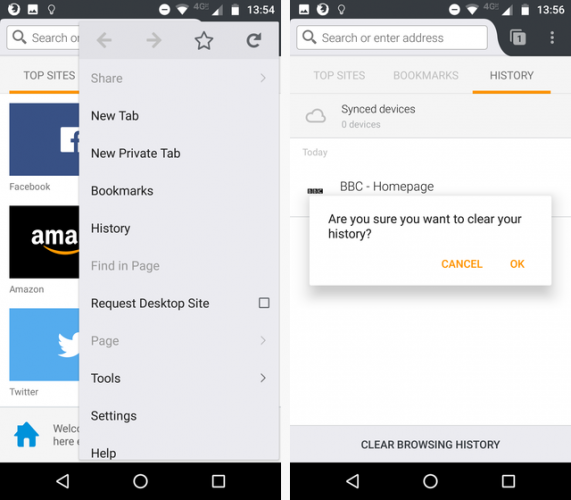
To clear your browsing history in Firefox, touch the menu button (three dots in a vertical bar) in the upper-right corner of the browser window.
- Then, touch “Settings.”
- On the “Settings” screen, touch “Privacy.”
- Touch “Clear private data” on the “Privacy” screen.
- Select the check boxes for the items you want deleted when you exit Firefox. Touch “Clear data.”
- Finally, a message displays once the browsing data is cleared.
How To Delete History Of Opera Browser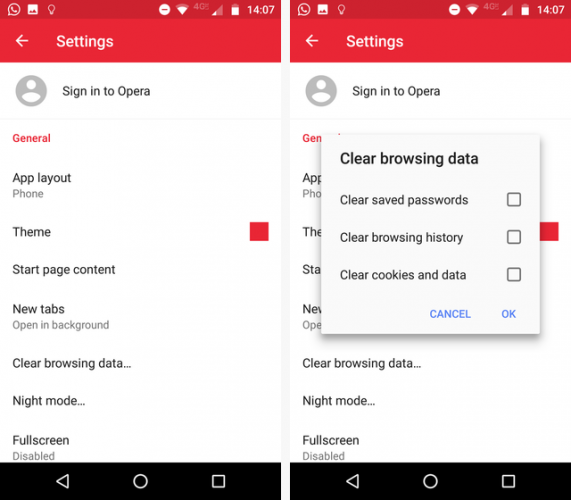
To clear your browsing history in Opera, touch the “Settings” (gear) button in the upper-right corner of the browser window.
- On the “Settings” dialog box, touch “Clear browsing data.”
- On the “Clear browsing data” dialog box, select the check boxes for the types of data you want deleted and touch “OK.”
- A “Data cleared” message briefly displays. Touch the “Back” button on your device to return to the main browser window.
How To Erase Dolphin Browser History
To clear your browsing history in Dolphin, touch the dolphin icon in the upper-right corner of the browser window next to the address bar. Then, touch the “Settings” button.
- On the “Settings” screen, touch “Privacy.”
- On the “Privacy” screen, touch “Clear data.”
- Select the checkboxes for all the types of browsing data you want to delete and touch “Clear selected data.”
- You are returned to the “Privacy” screen and a message displays telling you the data was cleared.
Moreover, you can also have Dolphin clear your browsing history every time you exit the application. To do this,
- Touch the “Clear data when exiting” option on the “Privacy” screen pictured above.
- To turn on an option, click the corresponding gray switch to the right of the option so a check mark displays and the switch turns green.
Video Guide
Watch the video tutorial for a short visual guide:
Conclusion
Those are the steps to use for clearing your browsing history. And, as always, thanks for reading How to clear browser data on Samsung Galaxy A8 here on ORDUH. Did you like this article? Then, you might also like:
- How To Find A Lost Samsung Galaxy A8
- Ways To Find Samsung Galaxy A8 IMEI Number
- How To Get Samsung Galaxy A8 TWRP Recovery
- Ways To Fix Samsung Galaxy A8 Water Damage
- How to Screenshot: Samsung Galaxy A8 Screenshot Guide
- Easily Boot Samsung Galaxy A8 In Recovery Mode
- What To Do When Samsung Galaxy A8 Is Not Charging
- Troubleshoot and Fix Samsung Galaxy A8 WiFi Problems
- How To Troubleshoot & Fix Samsung Galaxy A8 Battery Drain/Overheating
- Download & Install Galaxy A8 USB Driver For Mac & Windows
- Install Samsung Galaxy A8 Duos USB Drivers
or More Browser Data Tutorials:
- Ways To Clear Browser Data on Samsung Galaxy E5
- Here’s How To Clear Browser Data on Samsung Galaxy E7
- How Do I Clear Browser Data on Samsung Galaxy S5
- How To Clear Browser Data on Samsung Galaxy S6