Wondering how to screenshot iPhone X display? Although the iPhone X got rid of the home button, taking screenshots are just are easy as they were on older versions of the iPhone.
How To Screenshot iPhone X Screen
- Press the Side button and the Volume Up button at the same time.
That’s it. The one simple step to take a screenshot on your iPhone X. Once you capture the screen, a preview appears like on other iPhones.
When you tap the screenshot preview in the bottom left side of the screen, you can make edits and add markup. Also, you can long-press the preview of the screenshot to share it.
Likewise, if you tap the Done option in the right-hand corner, you have the option to either save or delete the screenshot. All screenshots save to the Photos app.
iPhone X: How to Take Screenshot (2 Ways)
You can also use Assistive Touch to take a screenshot on your iPhone X. In the video below, you see how to do the above steps and how to use the alternative method.
Do you like what you see in the video? Find all the gadgets use right on Amazon:
Camera: https://amzn.to/2LKPCtm Tripod: https://amzn.to/2C0fayu Cell Phone Tripod Adapter: https://amzn.to/2CKH8j3 Selfie Stick/Tripod: https://amzn.to/2LKAcFL Microphone: https://amzn.to/2LOh2Pl Lights: https://amzn.to/2RqRYD8
The iPhone X did away with the home button. Hence, many users are left wondering how do you take a screenshot on iPhone X devices.
Normally, you hold the power button and the home button on other iPhones. However, there are two new ways to do it on the iPhone X.
In this article, we explain two methods with which you can screenshot your iPhone X’s display.
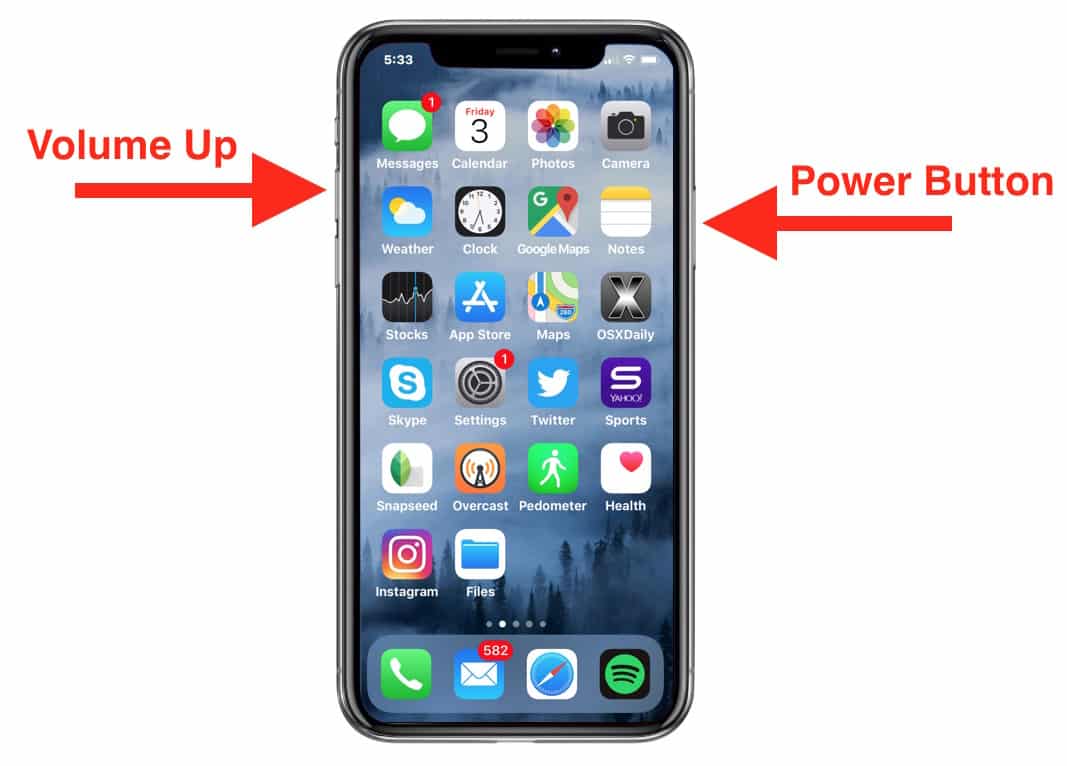
How To Take A Screenshot On iPhone X
- Firstly, on the screen you want to capture, press and hold the button on the right side of your iPhone X.
- Then, on the left side of your iPhone, tap the volume up button at the same time.
Please see the image above for a visual of the above steps. Also, check out the below YouTube video for a visual walkthrough of the steps outlined.
Use Assistive Touch To Take Screenshot On iPhone X
Likewise, you may also use the Assistive Touch feature on your iPhone to take a screenshot. To do this, follow the below steps:
- Firstly, go to Settings and select/tap General.
- Then, select Accessibility.
- In this section, scroll down till you see Assistive Touch.
- Then, tap on Assistive Touch and turn it on.
Once you do this, you need to customize the Assistive Touch menu to allow you to take screenshots. Follow the below set of instructions to do this:
- Firstly, tap on Customize Top Level Menu from within the Assistive Touch menu.
- Then, tap on the + symbol to add a new icon.
- Tap on the newly created icon box and, in the list that appears, scroll down until you see Screenshot.
- Tap Screenshot.
- Lastly, anytime you need to take a screenshot, simply tap the little home-button icon on your screen and tap screenshot to capture the screen.