I like updates. I especially like when updates push out new & innovative features that make life easier when using an app. Nevertheless, others, like yourself, don’t. The Spotify web player had a makeover. However, not all users were happy about it¹. They want the old Spotify web player. Luckily, in this article, we teach you how to get the older version back.
The New Spotify Web Player Interface
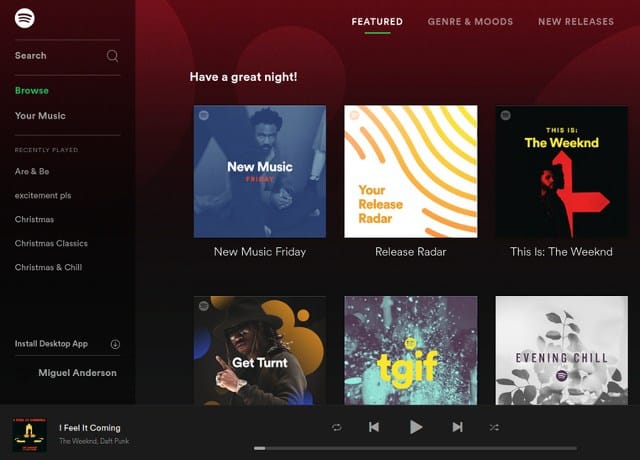
Spotify Web Player – New Interface
The new web player reflects subtle features from the design of the mobile application for iOS and Android. However, it holds the most resemblance to the desktop application for Windows. While it is visually appealing, a lot of key features were removed or replaced. For example, you no longer have the ability to sort your artists alphabetically, see an overview of recently added albums/artists, or the song queue to name a few.
How To Use Legacy Spotify Web Player On Google Chrome
Firstly, the methods outlined hereafter may be patched by Spotify at any time. However, for now, they seem to work fine. In order for the workaround to work with Chrome, you need to install User-Agent Switcher for Chrome. Once complete, following the below guideline:
- Go to player.spotify.com
- On the screen, you need to log in, and, it ought to redirect to open.spotify.com.
- Click on the extension’s button in Chrome’s extension to use your User Agent Switcher.
- Change your User Agent to something like Firefox 33 on Windows (test others if this one does not work).
- Lastly, enter play.spotify.com into the address bar and press Enter. The old Spotify interface should appear.
How To Open Old Spotify Web Player On Firefox
Are you using Firefox? Then, the steps are not that different. You have to install the add-on User Agent Overrider or User-Agent Switcher. Although, there are many others that you may try. Once installed, do the same as above.
- Go to player.spotify.com using your Firefox browser
- On the screen, you need to log in, and, it ought to redirect to open.spotify.com.
- Click on the addon button in Firefox to use your User Agent Switcher.
- Change your User Agent to something like Firefox 33 on Windows (test others if this one does not work).
- Lastly, enter play.spotify.com into the address bar and press Enter. The old Spotify interface should appear.
How To Use Old Spotify Web On Microsoft Edge
For Microsoft Edge, you need to use Developer Tools. Here’s what to do:
- Firstly, press the F12 (with Edge open).
- Then, open the Emulation tab.
- There should be two drop-down menus that let you customize the user agent string and browser profile.
- Change the settings to suit your needs (see below image).
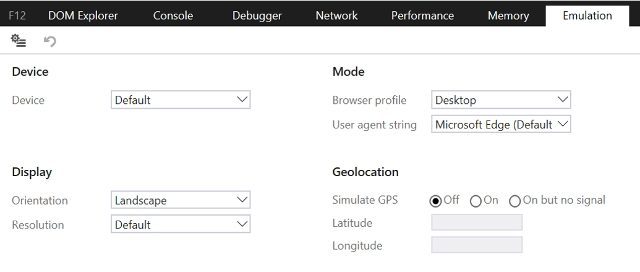
How To Get Old Spotify Web Interface On Safari
- Go to the Preferences > Advanced tab and enable show Develop in the menu bar.
- Then, open Develop via the Safari Window.
- Finally, from the User Agent option, adjust the settings to your liking (see images below).
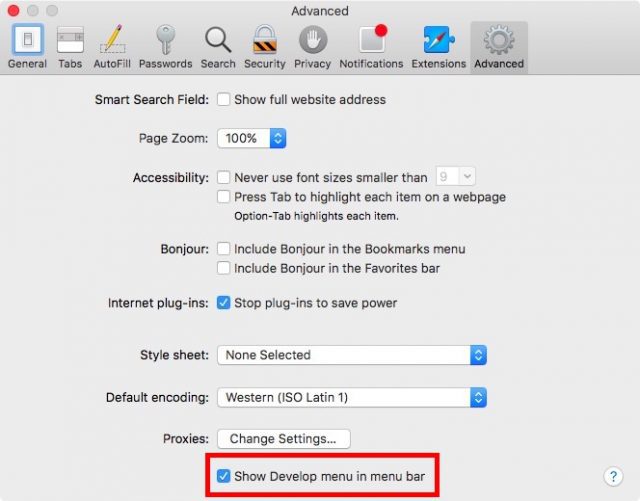
Enable Developer Menu In Safari
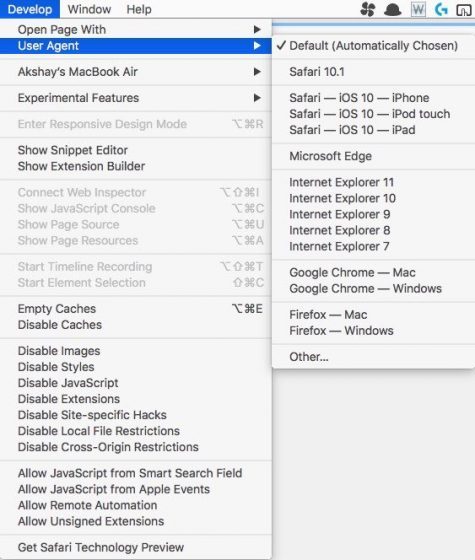
Change User Agent Via Developer Menu On Safari
You might also like:
- What Are The Top Android Music Players For Android?
- What Are Some Apps That Let You Listen To Music Offline?
- Recommended iTunes Alternatives For Windows & Mac
- Remember Grooveshark? Check Out These Grooveshark Alternatives