Does your LG G4 battery drain very fast? Or does your LG G4 overheat? LG G4 battery drain & overheating are common problems among LG G4 users. However, there are a few things that you can try to do to fix the issue. Sometimes the battery drain on the LG G4 is a direct result of apps installed on your device. It could be that you have not optimized your battery settings and other settings on your LG G4 for optimal performance.
Over the next few minutes, you are going to learn what to do if your LG G4 battery drains fast. Read on for all the possible causes and solutions to your problem. We begin with the battery draining issue and the possible causes and fixes, after which, we will talk about overheating issues and the possible causes and fixes for that problem in the second section.
METHOD 1: USE AN APP TO REDUCE BATTERY DRAIN ON THE LG G4
To help save battery life on the LG G4, install an app. I would suggest Greenify. This useful app allows you to place all your apps in a state of hibernation, and they will only be activated when you choose to launch the app yourself.
After you finish using an app, the Greenify application checks for the amount of time that the app has been inactive and then places it back into hibernation. With no apps running in the background, you see an increase in battery health on your LG G4 smartphone. You can read this article to learn how to use the Greenify app to extend battery life on your LG G4.
3C Toolbox App
Another option is to use the 3C Toolbox App. This app, unlike Greenify, disables the background processes and applications. It also offers a more in-depth analysis of your system and offers performance and optimization features outside of what Greenify provides. Most people use the 3C Toolbox App to turn off Google Play Services. However, the 3c Toolbox APK requires root for most of the functionalities it provides. You can read the how to use 3C Toolbox guide for further information.
METHOD 2: CHANGE LG G4 SETTINGS TO EXTEND BATTERY LIFE
The first thing you need to do is turn off the automatic brightness feature and set the brightness to a lower setting manually (not so low that you can hardly see the screen). Turning your LG G4 display brightness down is an easy way to improve battery life significantly. The next thing you might want to do is limit the LG G4 location services.
One of the most power consuming features of the LG G4 is the GPS location services. And, you might be surprised to know that GPS & Location Services activate for more than just Google Maps.
Social networking apps like Facebook, Twitter, and even WhatsApp make use of the GPS functionality of your LG G4, which in turn drains your battery even more. And, while location services are useful, limiting those settings boosts battery life. To restrict the location services on you LG G4, do the following:
CONTINUE TWEAKING GPS SETTINGS TO IMPROVE YOUR LG G4 BATTERY LIFE
Go into Settings > Location > Mode and you will find three options: High Accuracy, which uses GPS, Wi-Fi, and the mobile network to determine your position, which in turn uses quite a lot of power to do so; Battery Saving which, as the name suggests, reduces battery drain; and Device Only, which only uses the onboard GPS. You can also turn off location services altogether, but of course, that then limits your devices capabilities. You can adjust the settings to your liking. I use the battery saving option, unless I am out for a jog or walk, in which case I will momentarily use the High Accuracy setting.
MODIFYING THE SYNC SETTINGS ON YOUR LG G4 TO STOP THE BATTERY FROM DRAINING FAST
Another setting that you can tweak is the Sync setting. Sync/Synchronization delivers push notifications such as emails to your LG G4 smartphone. When you disable syncing you also prevent a ton of app update notifications, which gives you time to connect your device to a charge port to install the updates.
Of course, you can choose to disable certain sync features while leaving the important ones (email delivery) enabled. Again, this is entirely up to you. Lastly, you can explore the battery settings on your LG G4. This way you can get of feel of what is using up your battery life and take steps to reduce the load on the battery. Android devices have lots of settings that can reduce battery drain.
CHECK TO SEE WHICH APPS ARE DRAINING YOUR LG G4 BATTERY
Go into Settings > Device > Battery and you see what’s making your LG G4 battery drain very fast – and if you tap on each of the apps, you can then adjust the settings to improve battery performance. Click on the dotted icon at the top right of the screen and you see the option for Battery Saver. If you enable this you can specify when it should activate (never, 5% battery or 15% battery), and when it does it limits the over-usage of your battery. It’ll reduce app activity, disable syncing for some apps, reduce vibration, dim the screen, etc.
You can choose to customize these features to your liking for optimal battery performance on your LG G4. However, none of them are mandatory, and you know what works best for you. To be honest, the Greenify app already saves a ton load of battery life on my device, and the extra tweakable settings I tweak when I need to squeeze the extra life out of my battery. However, you can do other things, let’s start with calibrating your LG G4 battery:
Calibrate your LG G4 battery
The Android operating system has a feature called Battery Stats, which keeps track of battery capacity when it is full or empty. The problem is that it sometimes it become corrupted and starts displaying data that isn’t real, which, for example, causes the phone to turn off before reaching 0 percent.
How to calibrate LG G4 battery without root access?
Calibrating your Android battery means getting the Android OS to correct this information, so it is reflective of your actual battery levels once again. It’s important to understand that you can’t calibrate the battery: it is, after all, just a cell that stores and discharges. However, lithium-ion batteries do include a printed circuit board (PCB) that serves as a protection switch to stop them from exploding or deep discharging.
Method 1
- Discharge your LG G4 thoroughly until it turns itself off.
- Turn it on again and let it turn off.
- Plug your phone into a charger and, without turning it on, let it charge until the on-screen or LED indicator says 100 percent.
- Unplug your charger.
- Turn your phone on. The battery indicator will likely not say 100 percent, so plug it in (leave your phone on for this) and continue charging until it says 100 percent on-screen as well.
- Unplug your phone and restart it. If it doesn’t say, 100 percent, plug the charger back in until it says 100 percent on screen.
- Repeat this cycle until it says 100 percent (or as close as you think it’s going to get) when you start it up without being plugged in.
- Now, let your battery discharge all the way down to 0 percent and let your phone turn off again.
- Fully charge the battery one more time without interruption and you should have reset the Android system’s battery percentage.
Please remember that it is not recommended to perform this process all the time. Even when your battery is so dead, your phone won’t even turn on, your battery still has enough reserve charge to avoid system damage. Perform this process once every three months at the most. If it is required more often than that you have bigger problems at hand.
What does this mean?
Put plainly: fully discharging a battery is not good for it. Trying to overload a battery is also bad for it. The good news is that charging batteries automatically shut off when they reach their safe point, and there’s always a little in reserve even if your LG G4 won’t start. But again: do this only when necessary, because it does have an adverse impact on battery life. The next method is for rooted LG G4 devices, skip it if you don’t need it.
How to calibrate LG G4 battery with root access?
Even though it is not clear if deleting the batterystats.bin file has any meaningful effect on how the Android system reports remaining battery charge, there are those who swear by this method. So in the interests of fairness the process is included for you here (it is true that different manufacturers use the batterystats.bin file for various things). It’s the same process as above but with the added step of a root-enabled app.
Method 2
- Discharge your LG G4 thoroughly until it turns itself off.
- Turn it on and let it discharge and turn off again.
- Plug your phone into a charger and, without turning it on, let it charge until the on-screen or LED indicator says 100 percent.
- Unplug your charger.
- Turn your phone on. The battery indicator will likely not say 100 percent, so plug it in (leave your phone on) and continue charging until it says 100 percent on the screen as well.
- Unplug your phone and restart it. If it doesn’t say 100 percent, plug the charger back in until it says 100 percent on screen.
- You want to repeat this cycle until it says 100 percent (or as close as you think it’s going to get) when you start it up without being plugged in.
- Now, install the Battery Calibration app and, before launching it, make sure your battery is at 100 percent again, then restart.
- Immediately launch the app and recalibrate your battery.
- Once you’ve calibrated your battery, discharge it all the way down to 0 percent and let your phone turn off again.
- Fully charge the battery one more time without interruption and you should have reset the Android system’s battery percentage.
Now, we’re going to go through the problem of the LG G4 or the battery of your LG G4 overheating. Please read on for more information on how to deal with this particular issue. Below you will find out how to locate the cause of the overheating and what you can do to help resolve the issue.
HOW TO CHECK THE LG G4 TO SEE IF THE BATTERY IS OVERHEATING?
If your LG G4 or its battery is hot and you are looking for a way to monitor the temperature of your battery, then you are in the right place. If you are unsure whether it’s your LG G4 or the battery that’s heating up or getting hot, then there are ways to know for sure which of the components is causing the overheating. You can use these tips/tricks to help you find the root of the problem.
ACCESS THE LG G4 BATTERY INFORMATION
Here, you need to use the most insightful tidbit of information to diagnose the battery on your LG G4 device. To (or “intending to”) getting this information, you will need to access an in-depth analysis of your device’s battery. There is an easy way to get this information. However, this tool does not come installed on every Android device, and it may also be absent depending on the version of Android on your device, and sometimes the carrier that you use.
Nonetheless, there are still many devices that use the code to bring up information on your device’s battery; you can try this first before installing any of the recommended apps to find your LG G4 in-depth battery information. If it does not work, then please use one of the recommended apps outlined below to find gain access.
LG G4 Battery Drain – Check Battery information
Start by opening the dial pad, as though you were going to dial a telephone number, and type in ##4636##. If this feature is available on your device, then a screen should automatically appear. You can choose and open the option that says Battery Information (there are quite a few other options as well). You should then see the following information about your battery including:
##4636## Features
- Battery Status: should show whether the device is charging or if the battery is full.
- Power Plug shows how the device is charging, AC (wall charger), USB (computer), etc.
- Battery Level shows the charged percentage of the battery.
- Battery Scale: should read “100.”
- Battery Health: should say “Good.” If your Androids Battery Health shows “unknown” or “unknown error”, then your phone’s battery might be having issues. If you see anything other than “Good,” then I recommend that you power cycle (turn the phone off than on), enter the code again, open the Battery Information again and see if this option has changed. If it still doesn’t say good. Then there is a good chance the battery itself is defective.
- Battery Voltage: isn’t something the average phone user is going to need to worry about (unless perhaps it’s abnormally high) but from my experience, I have found that the voltage for the battery of an Android cell phone is usually around 3.7V-4.2V.
- Battery Temperature: this is the option that you want to check when your device seems to heat up or has started getting HOT as it should allow you to test the temperature of your cell phones battery. If the batteries temperature is above normal, then it would likely indicate the battery is heating up, but if the battery temperature doesn’t seem to be too hot, then the issue could be that the phone itself is heating up. Battery temperatures are going to vary of course, but the battery in an Android mobile often remains in the 30C range sometimes in the low 40s depending on the phones usage (86 °F – 104 °F) …
- Battery Technology: usually just shows Li-ion (because of the common Lithium Ion batteries found in the majority of Android devices).
- Time Since Boot indicates the amount of time since you last booted up or turned on the phone.
If the code does not work for your device, then here are the alternatives. These apps can provide you with the same insightful data as the ##4636## code so, after reading the description of each, download and install the one with which you’re most comfortable.
LG G4 Battery Drain Analyzer
Battery Drain Analyzer is a sophisticated app that tracks your battery and power usage behind-the-scenes to give you an idea of what’s using the most juice. Think of it as Android’s built-in battery usage app on steroids; it offers tons of statistics and numbers that should satisfy even the most demanding power user.
As the name implies, the app will analyze app and electricity usage and let you know which apps are draining the most power, or if it’s even an app that’s causing battery drain. The Analyzer screen shows what percentage of app drain is caused by what system activity, whether that’s your screen, applications, phone idling, Wi-Fi or Bluetooth radios, etc. Below that, it shows which applications are consuming the most battery, including the infamous Android OS battery drain, rated by percentages. If Facebook is using 65% of the battery drain caused by apps, for example, you’ve got a pretty good idea of what’s causing your power usage.
Battery Doctor
Battery Doctor is a helpful battery analyzer and extender that also has a few tricks in its toolbox that you won’t find in other apps. On the surface, it offers a clean interface for checking out your battery life. It gives a rough estimate of how much battery life left you have left in your current charge based on your usage habits at the time, but it goes a step further by showing how much potential battery life you can save by turning off specific radios or application syncing.
Turning off that Bluetooth radio that you don’t use might squeeze an extra hour out of your current charge, for example. It can also estimate how much battery life you’ll get if you start doing things like playing games or streaming music. If you’re stuck at work for an extra few hours, this is a great tool for managing what you need to turn off to make your battery last for the rest of the day.
Download Battery Doctor
The significant part of Battery Doctor is the actual Doctor part of the application. It acts as a personal battery adviser by giving you tips on when to charge your battery for maximum battery life and what apps and hardware functions you can disable to extend your charge. Disabling haptic feedback, for example, gives a little more juice than you think it would.
There are many other apps on the Google Play Store, but these are the ones recommended. You can check out some more of these apps here. Once you have the app, then you can proceed to analyze your LG G4 battery statistics to find the cause of your battery overheating issue.
PHYSICAL INSPECTION OF LG G4 BATTERY (ADVANCED USERS ONLY)
This one is a bit tricky. Sometimes it is best to check the battery of your device as a whole. What you’re checking for is to see if the LG G4 battery is bloated or malformed in any way. Do not operate on devices where you cannot remove the battery as taking your phone apart will void your warranty.
If you can gain access to the battery by removing the back cover, then do so and perform a visual inspection of the battery. If you cannot see any malformation, then set the battery down on a flat surface and see if it remains flat or if it rocks back and forth in any way. Should the battery not sit flat then you may need to replace your battery.
THINGS TO CONSIDER WHEN DEALING WITH A DEFECTIVE LG G4 BATTERY
WARRANTY
If your device is still under the Manufacturer’s warranty which will also cover broken or malfunctioning parts, then you should take it in to have your device or battery replaced. If there is no physical or water damage on your battery and it’s less than a year old, then you will likely get a replacement battery at no cost to you. Give your service provider a call and ask them about your cell phones warranty.
Note: most cell phones and cell phone batteries have an LDI (Liquid Damage Indicator) somewhere on the device which, if exposed to moisture or liquid, will change from white to pink or red. If your battery’s LDI has been activated and contains any pink or red, then that battery is no longer covered under warranty, and you likely need to purchase a new battery instead.
PURCHASING ANOTHER BATTERY
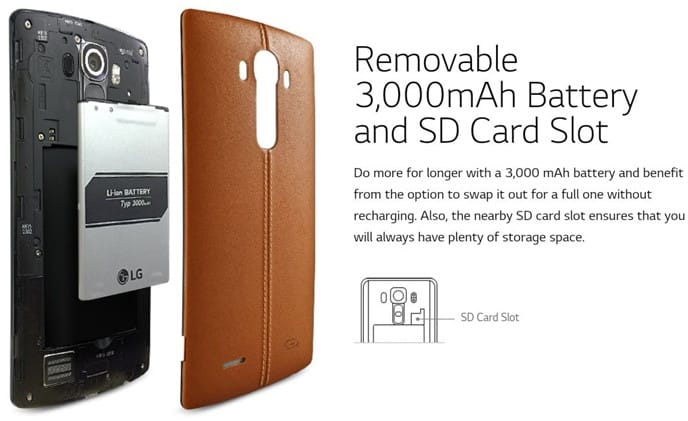
LG G4 Replacement Battery – Backup Battery.
If you’re going to buy a new battery, then it’s best to go to a repair shop to have it replaced. You can purchase a battery for LG G4 on Amazon.
LG G4 BATTERY GETTING HOT!
A hot LG G4 battery does not necessarily indicate a bad or defective battery. It may also indicate an issue with the LG G4 itself and before you go off to replace the device or the battery, you ought to consider reading on below for some great suggestions on how to fix an LG G4 battery that’s extremely hot or overheating.
BEFORE WE GET STARTED – LG G4’S CAN GET WARM
The fact is that your LG G4 will get warm. After all, they are electronic devices. Do not panic if your LG G4 is getting a bit warm. However, your LG G4 should never getHOT! If your LG G4 is getting hot so much so that it is overheating then, you might risk damage to your device, yourself or those around you. What you need to do is figure out what is causing the problem and learn how to prevent your device from overheating.
WHERE DOES YOUR LG G4 SEEM TO BE GETTING HOT?
The first thing that you can do is to find the location where the device is getting hot. It does not necessarily have to be the phone that gets hot, but it could be the battery or the charger and even the speakers that are causing the problem. So, where exactly does your LG G4 have overheating problems?
BACK OF THE LG G4 GETTING HOT
When your device starts to get warm does it seem to be the whole phone or does it appear to be mostly in the back area where the battery sits? Perhaps it’s not the device that’s overheating but the battery inside.
BOTTOM OF THE LG G4 GETS HOT
Is the device getting warm towards the bottom where you plug in the charger? Is your device only getting warm while being connected to the charger? If so, then there might be an issue with the charger itself.
Make sure to try a different charger, preferably one approved by the manufacturer of your device, to see if your device continues to heat up.If a new charger fixes the problem, then you can get rid of your previous charger and enjoy work with the new charger. If it’s not the charger, then continue the guide.
LG G4 GETTING HOT ON THE BACK ABOVE THE BATTERY COMPARTMENT
If the back of the device seems to be getting hot and it isn’t really where the battery sits, then there is a good chance that the LG G4 itself is overheating. If this is the case, then there can be a few reasons why this is happening. Read on for a bit of info on this.
LG G4 HEATS UP BY THE SPEAKER
If the part of your device that you hold up to your ear or where you hear music/sound from is getting hot, it can indicate a high possibility that there is an issue with the device itself. Don’t worry we’re going to the troubleshooting tips soon.
LG G4 SCREEN SEEMS TO BE TOO HOT
Your device’s screen can get warm of course, but if the touch screen or display screen is getting too heated or even hot, then this is another indicator that there is an issue with the device itself. The tips outlined below will help resolve the issue with your device as it pertains to overheating and burning.
HOW TO FIX An LG G4 THAT KEEPS OVERHEATING?
Now that you have narrowed down the overheating issue to the device and not necessarily a problem with the battery or the charger, it’s time to find out what you need to do to get the heating down. Below is a list of the most common reasons and best resolutions that you can use to combat overheating on your cell phone.
TO MANY THINGS RUNNING
Things on your LG G4 are the same as any other thing that you have around your household. Things can get cluttered and become overwhelming for your device. If your device has started to get unexpectedly warm or hot, then there is a good chance that your cell phone has processes, such as applications, that are running in the background and you don’t even know that they are running.
Some of these apps might even start running as soon as you power on your phone. If you’ve read the article from the top, then you already know that you need to uninstall a few of these apps or put them in hibernation mode whenever they are not in use. As suggested, Greenify is a great app for getting this done.
TO HEAVY OF A LOAD FOR TOO LONG OF A TIME
However, you probably think that you can use Facebook, Snapchat, WhatsApp, Twitter, and other social media apps all at once without slowing down your device while streaming media from Hulu, YouTube, Netflix, Fox Sports Go, Starz, or the ShowTime Anytime app continuously without problems. Heck, you’re probably browsing your favorite dating apps, using Google Chrome to do research on your next adventure, and so much more.
While all this is good, there is a limit. This restriction affects how long and how often you can do the same things over and over before they take a toll on your LG G4’s performance. Let’s have a look at a couple of the things that your LG G4 can do well but which might cause it to overheat in the long run.
EXTENSIVE STREAMING
Watching videos and other media content is one of the things that can make your LG G4 a great device. Looking at a movie when traveling can make the time it takes to get to your final destination go by a lot faster. Watching movies and playing videos regularly, however, can indeed require more work from the LG G4 processor.
Not only can it consume a lot of battery power but it can cause things to get warmer over time as well, more so since our standards for media consumption moves to using streams that offer a clearer picture with a higher definition. Combine a load of playing a video with the burden of a data connection when streaming content along with other processes running in the background (and over time your phone might start to get a little warm to the point of overheating.
HEAVY GAMING
The Android App store has a pretty wide selection of some pretty fun and entertaining games and more and more applications are being created and released every day. Some of these games and applications require more processing power than others depending on the complexity of the app, and when you add this required processing power with extended usage, then things can start to heat up a bit.
What you have to remember is that many of these games might very well require you to use other resources on your LG G4. Many of them require a data connection which means that your LG G4 now has to maintain an active internet connection via mobile data or Wi-Fi connectivity, the app might need to access your contacts both on your device and social media accounts, etc. All these things add up, and your device can get scorching over time.
DEFECTIVE BATTERY
If the battery itself isn’t heating up, then the problem is less likely your battery that’s causing the problems, but if your battery is old or malfunctioning (even if it passes the battery test mentioned above), then you might want to consider replacing the battery.
If your battery is defective or malfunctioning and you have had it (and your device) for less than a year, then you might be able to get a free replacement battery/device. If your device is a little older, and no longer covered by the warranty, then you might be able to find a great deal on a new replacement battery/device online from stores like Amazon or eBay. Phew, now let’s move on!
VENTILATION
HOT IN THE POCKET/BAG/ETC.
If your LG G4 seems to start overheating when it’s in your pocket/bag/etc., then take it out of the confining area to let it have a bit of fresh air. If you need to keep your device nearby, then you can keep it in a backpack (non-cluttered), locker, or in a protective case on your waist.
LG G4 HOT IN CASE
Protective cases are one of the best investments that you can make for a device. They help keep your device well protected and can certainly help save the phone from accidental falls or accidental damage. Recommendations suggest that you invest in a good case for your smartphone. Try using your phone outside of the case for a little while to see if the phone continues to overheat or if it prevents the LG G4 from getting hot.
OTHER POSSIBLE REASONS
Other less common but possible causes an LG G4 can get hot.
WATER DAMAGE
Do you listen to music from your device while taking a shower? Do you keep your device in a hot pocket? Or has your device simply had an accident where you dropped it in some liquid?
Power issues and overheating are common problems that a water damaged LG G4 can experience. You might want to try and locate the LDI (Liquid Damage Indicator) sticker(s) on your device just to make sure that your cell phone is not experiencing any side effects of moisture or liquid damage. Your phone may very well have moisture damage, and you might not even know it.
NO REST
When was the last time your device got to rest for a few minutes? Does your LG G4 remain turned on consistently throughout the day then remains on and plugged into a charger all night? It might just need to be powered off to rest for a little bit.
As Androids get used apps and processes can start to run and continue to run until YOU STOP them or the device reboots (mentioned above) but continuously using the LG G4 can also cause minor software problems which can often be solved by just restarting the phone.
DISABLE UNNEEDED FUNCTIONS AND FEATURES
This suggestion goes hand in hand with too many things running at once. If you have an animated wallpaper with ten different widgets such as a clock widget, a weather widget, a favorite contacts widget, an alarm widget, a calendar widget, a music widget, etc. then these things run all at once. They cause your LG G4 to work harder, and could be causing your device to heat up. Chances are your LG G4 has some widgets on its home screen(s), and you didn’t even know it.
OVERCLOCKING
If you don’t know what overclocking means, then you can likely disregard this little piece of advice altogether, but your device is just like a computer. If you have manipulated or customized the software on your LG G4 to get it to go faster or run differently, then you may have inadvertently caused the overheating on your device. Just remember that if you choose to overclock your Android and as a result, it’s getting hot, heat can lead to a shorter lifespan for your device and can even cause hardware damage depending on how hot your phone is getting.
OUTDATED SOFTWARE
Outdated software is not likely the culprit for your phone heating up. I thought that I would add this to the list. An updated software helps a cell phone run smoother which causes less strain on your phone and might help to lower its average temperature.
HARDWARE
Much like the possibility of liquid or moisture damage, if a part of the device itself has become corrupted then that part needs repairing or replacing for your device to function properly again; in this case for your device to stop overheating. Try to think back to when your mobile phone started to get hot.
Can you remember anything happening to the smartphone around that time that could shed light on the recent overheating issues? Did you drop the device accidentally? Are there any signs of physical damage on the LG G4? If so, then this might be the culprit and fixing it might be more of a challenge as the damaged piece that’s causing the device to heat up would have to be located and repaired or replaced.
SOFTWARE
Did you download new applications around the time your LG G4 started to get hot? If so, find that application and disable it or even temporarily uninstall it. Uninstalling helps determine if the app causes problems on your LG G4.
If you notice that an individual application is running every time that your phone starts to heat up, and you have to force stop or force close that app to get your phone to cool off, then you might need to decide if it’s worth it to continue to use that application.
You might want to rule out that app completely by temporarily uninstalling it. If you uninstall it, and your LG G4 no longer heats up, then you found the issue, and you could try re-installing it to see if a fresh copy helps but if not you might need to decide to keep that app (or apps) off your phone.
LG G4 Overheating Software Issue
If you have done everything that you can think of to try and get your LG G4 to stop heating up, and it’s still getting hot, then you might also want to consider backing up all of your device’s valuable information and then perform a hard reset on the unit. A hard reset or factory data resets all user data from the device and it back to like new condition.
A hard reset rules out the possibility that something found its way onto your device. The reset removes that “something” (whatever it is) from the apparatus. A factory reset removes all of your other information as well. What not to do when your LG G4 overheats? Here are some sure ways to ruin your LG G4:
WHAT NOT TO DO WHEN YOUR LG G4 IS OVERHEATING
Do NOT put your device into the fridge or worse a freezer. Extreme temperatures coupled with moisture damages your LG G4 even further.
LG G4 STILL GETTING HOT!
If you tried ALL of the suggestions in this article with no success, then chances are your LG G4 has a hardware malfunction. At this point, you need to look into your possible repair or replacement options. Buy a new smartphone or purchase an LG G4 replacement battery
.
LG G4’s less than a year old with no physical or liquid damage, the manufacturer’s warranty covers your LG G4. If so, then your cell phones manufacturer may be responsible for the repair or replacement of your unit.
If your LG G4’s battery is at fault and gets hot to the point of overheating, then you may need to consider a replacement battery. You don’t want a hot battery to cause damage to your cell phone and cause even more trouble later on.
Thanks for reading our LG G4 Battery Drain and Overheating Fix tutorial. I hope it helped and that your LG G4 battery life improves. Please share the post with your friends so that they too can have optimal battery performance. Also, they may also learn how to prevent overheating issues on their LG G4.
This is without doubt the most helpful, best explained website I have visited. Thank you so much.
I’m glad that the guide helped you with your battery issues. Thanks for commenting, you’re welcome.
This is without doubt the most helpful, best explained website I have visited. Thank you so much.
I’m glad that the guide helped you with your battery issues. Thanks for commenting, you’re welcome.
I did an lg g4 battery life vs galaxy s6 battery life test and I can say that the Galaxy S6 not so much better at handling the load of user apps and usage. I say this because I noticed that you have a similar article for extending the S^ battery life. I have both devices.
Hi,
We put up a variant of this article for most devices. Every user won;t have the same experience and, while your device might not see drastic battery drainage, someone else might have the experience,. Thanks for the comment.
I did an lg g4 battery life vs galaxy s6 battery life test and I can say that the Galaxy S6 not so much better at handling the load of user apps and usage. I say this because I noticed that you have a similar article for extending the S^ battery life. I have both devices.
Hi,
We put up a variant of this article for most devices. Every user won;t have the same experience and, while your device might not see drastic battery drainage, someone else might have the experience,. Thanks for the comment.
Thanks for the tips. I’ve gotten my G4 battery to settle a bit since.
Thanks for reading how to fix LG G4 battery draining and overheating problems.
Thanks for the tips. I’ve gotten my G4 battery to settle a bit since.
Thanks for reading how to fix LG G4 battery draining and overheating problems.
Brilliant guide to battery management! I was ready to dump my G4 until I followed your tips and now my on screen time has improved 25-30%.
Thanks!
That’s great! We’re glad that we were able to help you resolve your LG G4 battery drain or overheating issues.
Brilliant guide to battery management! I was ready to dump my G4 until I followed your tips and now my on screen time has improved 25-30%.
Thanks!
That’s great! We’re glad that we were able to help you resolve your LG G4 battery drain or overheating issues.
I bought a used G4 on ebay about 3 weeks ago. I loved everything about it, except the battery would only last about 3 hours, and it was heating up quite often. Very frustrating to say the least. I read this article and tried everything suggested with little results. I was about to give up and retire the phone as a bad ebay learning experience, and I decided to try the factory reset. It worked! the charge now lasts a day and a half with moderate data usage, and the phone never feels warm. Now loving my G4. Not sure what the cause was, but I suggest this to anyone who has tried everything to no avail.
I bought a used G4 on ebay about 3 weeks ago. I loved everything about it, except the battery would only last about 3 hours, and it was heating up quite often. Very frustrating to say the least. I read this article and tried everything suggested with little results. I was about to give up and retire the phone as a bad ebay learning experience, and I decided to try the factory reset. It worked! the charge now lasts a day and a half with moderate data usage, and the phone never feels warm. Now loving my G4. Not sure what the cause was, but I suggest this to anyone who has tried everything to no avail.
I came here from the lg g4 battery life xda forum page and I do’t regret! Thanks for these tips! My G4 battery lasts longer now.
Happy to have helped. Thanks for your comment.
I came here from the lg g4 battery life xda forum page and I do’t regret! Thanks for these tips! My G4 battery lasts longer now.
Happy to have helped. Thanks for your comment.
There are many lg g4 battery life comparison tests online now. Most of them have the other phone performing better. That alone should have kept me and others away from buying this crappy device.
Hey LaRue,
I can’t comment on which is better but I do think that, with proper optimization, you can get your G4 to work smoothly. Here’s hoping that you can do so using the tips in our article.
There are many lg g4 battery life comparison tests online now. Most of them have the other phone performing better. That alone should have kept me and others away from buying this crappy device.
Hey LaRue,
I can’t comment on which is better but I do think that, with proper optimization, you can get your G4 to work smoothly. Here’s hoping that you can do so using the tips in our article.
The LG G4 SUCKS really bad, I am so regretful of having purchased. Get off the boat, Dude. Look for another device. This is the second time I get my phone and battery replace in less than 3 months. Disappointing eh!
The LG G4 SUCKS really bad, I am so regretful of having purchased. Get off the boat, Dude. Look for another device. This is the second time I get my phone and battery replace in less than 3 months. Disappointing eh!
The lg g4 battery life vs iphone 6 battery life… Get the iPhone. lG needs to up their game with this one. You’d think that with the advancements in modern technology we’d get batteries that last for at least a week.
I’m not familiar with the iPhone 6 so I cannot give insight in this regard. And, technology will catch up. It all takes time. Not sure about an entire week of usage though. Thank you for you comment.
The lg g4 battery life vs iphone 6 battery life… Get the iPhone. lG needs to up their game with this one. You’d think that with the advancements in modern technology we’d get batteries that last for at least a week.
I’m not familiar with the iPhone 6 so I cannot give insight in this regard. And, technology will catch up. It all takes time. Not sure about an entire week of usage though. Thank you for you comment.
I saw the lg g4 battery life reddit thread but I think that the steps here are more detailed and I don’t have to scroll through unnecessary comments. Great stuff.
Glad that we can help. Some of the tips for extending the LG G4 battery life are similar if not the same as some of the Reddit user suggestions. Thanks fro your comment.
I saw the lg g4 battery life reddit thread but I think that the steps here are more detailed and I don’t have to scroll through unnecessary comments. Great stuff.
Glad that we can help. Some of the tips for extending the LG G4 battery life are similar if not the same as some of the Reddit user suggestions. Thanks fro your comment.
my LG G4 battery life is terrible! Even after optimization I still can’t get it to last a single day without charging!
Sorry to hear. Perhaps there is an underlying hardware problem. I suggest taking your G4 to a repair shop for further assistance.
my LG G4 battery life is terrible! Even after optimization I still can’t get it to last a single day without charging!
Sorry to hear. Perhaps there is an underlying hardware problem. I suggest taking your G4 to a repair shop for further assistance.
Great stuff. My LG G4 runs better. Battery life is up, and heating is down :)
Thanks for your feedback! Glad that your LG G4 battery life improved.
Great stuff. My LG G4 runs better. Battery life is up, and heating is down :)
Thanks for your feedback! Glad that your LG G4 battery life improved.
Thanks for the tips!
Thanks for reading our Fix: LG G4 Battery Drain/Overheating tutorial. You’re welcome!
Thanks for the tips!
Thanks for reading our Fix: LG G4 Battery Drain/Overheating tutorial. You’re welcome!
LG G4 heat issues occur on devices with too many apps and games. Try uninstalling some unnecessary games or apps and the G4 works just fine.
Yes, this is sometimes true. However, you can use the tips in this tutorial to better manage the LG G4 and prevent overheating and battery drain. Thank you for your feedback.
LG G4 heat issues occur on devices with too many apps and games. Try uninstalling some unnecessary games or apps and the G4 works just fine.
Yes, this is sometimes true. However, you can use the tips in this tutorial to better manage the LG G4 and prevent overheating and battery drain. Thank you for your feedback.
My LG G4 overheating issues had me in a knot, but I’m glad to report that everything runs smoothly now.
Hi Sean,
Awesome! Happy that your LG G4 overheating problem no longer exists!
My LG G4 overheating issues had me in a knot, but I’m glad to report that everything runs smoothly now.
Hi Sean,
Awesome! Happy that your LG G4 overheating problem no longer exists!
Greenify works wonders! Phew!
Hi Gladys,
Greenify is one the best battery saving apps for LG G4 & other Android smartphones.
Greenify works wonders! Phew!
Hi Gladys,
Greenify is one the best battery saving apps for LG G4 & other Android smartphones.
Thanks for these LG G4 battery optimization tips. I don’t know what I’d do had it not been for this article. Truly a life saver!
Hey Sam,
Thanks for your feedback! We compiled a pretty neat list on how to increase battery life on LG G4, eh? Glad that you’re satisfied!
Thanks for these LG G4 battery optimization tips. I don’t know what I’d do had it not been for this article. Truly a life saver!
Hey Sam,
Thanks for your feedback! We compiled a pretty neat list on how to increase battery life on LG G4, eh? Glad that you’re satisfied!
Greenify & 3C Toolbox are great LG G4 battery saver options!
Yes! Greenify and 3C Toolbox offer the lG G4 extended battery through their many battery saving features. Thanks for your feedback Sige!
Greenify & 3C Toolbox are great LG G4 battery saver options!
Yes! Greenify and 3C Toolbox offer the lG G4 extended battery through their many battery saving features. Thanks for your feedback Sige!
I found the fix to my charging issues! My stock charger output is 1000mA or 1A. I used a charger from one of my Bluetooth headsets in a pinch (phone was dead and left the stock charger at home) which was 750mA (slightly less) and discovered my issues disappeared. Not only did the temperature drop significantly, but it charged faster and my screen glitches went away with use while charging. I hope this helps!
I found the fix to my charging issues! My stock charger output is 1000mA or 1A. I used a charger from one of my Bluetooth headsets in a pinch (phone was dead and left the stock charger at home) which was 750mA (slightly less) and discovered my issues disappeared. Not only did the temperature drop significantly, but it charged faster and my screen glitches went away with use while charging. I hope this helps!
There are two kinds of battery drain problems:
1. running two many power draining things
2. software going nuts.
In my opinion, and certainly on my LG G4, #1 is not the problem, it is #2. Most of the advice given in this article is for helping with #1, and it is great advice for the general smartphone user, but it is not really helpful for those suffering from #2.
Just to give an example, typically my phone will use about 20% of its power from a full day of use. If it gets into a bad state, it will use 100% of its power in 2 hours. This is with the exact same use of the phone. Clearly something bad is happening in case two and tweaking GPS usage and calibrating the battery isn’t going to do anything to solve the problem.
When my phone gets into this state either some process called ‘Media’ or even ‘Weather Service’ (even though I uninstalled that app! Stupid built-in LG apps!) and sometimes ‘Mediaserver’ are eating up all the battery. Sometimes I can clear it out of this bad state by forcing Media and Weather Service to stop (I have to do this several times), then repower the phone, then force them to stop again. Then my battery is back in the 20% per day usage.
There are a large number of reports on several websites of ‘Mediaserver’ battery drain issues (some caused by Google software that they have since fixed), but none of the things mentioned on the various websites seem to apply to my phone’s problem.
I think the fix is to do a factory reset to clear out, which I’ll finally get to this weekend.
Again, great advice for the general user, not so good for the specific software-run-wild problems of the LG G4.
Thanks for your feedback Tom. Hopefully it helps others.
Same issue here. Tried factory reset, replacement battery, recalibration of battery, app uninstalls, battery saver mode, etc. Still not fixed.
Battery would drain normally until about 50% or 40%, then suddenly drop to zero within a few seconds. I swop out two different batteries and it does the same for both.
This does seem to be a hardware problem.
Phone is 3 years old, but still. It is too easy these days to say “buy a new one”. Phones should not last just 2 years.
There are two kinds of battery drain problems:
1. running two many power draining things
2. software going nuts.
In my opinion, and certainly on my LG G4, #1 is not the problem, it is #2. Most of the advice given in this article is for helping with #1, and it is great advice for the general smartphone user, but it is not really helpful for those suffering from #2.
Just to give an example, typically my phone will use about 20% of its power from a full day of use. If it gets into a bad state, it will use 100% of its power in 2 hours. This is with the exact same use of the phone. Clearly something bad is happening in case two and tweaking GPS usage and calibrating the battery isn’t going to do anything to solve the problem.
When my phone gets into this state either some process called ‘Media’ or even ‘Weather Service’ (even though I uninstalled that app! Stupid built-in LG apps!) and sometimes ‘Mediaserver’ are eating up all the battery. Sometimes I can clear it out of this bad state by forcing Media and Weather Service to stop (I have to do this several times), then repower the phone, then force them to stop again. Then my battery is back in the 20% per day usage.
There are a large number of reports on several websites of ‘Mediaserver’ battery drain issues (some caused by Google software that they have since fixed), but none of the things mentioned on the various websites seem to apply to my phone’s problem.
I think the fix is to do a factory reset to clear out, which I’ll finally get to this weekend.
Again, great advice for the general user, not so good for the specific software-run-wild problems of the LG G4.
Thanks for your feedback Tom. Hopefully it helps others.
My G4 battery life was very good until installing the recent update from Verizon.. It’s draining within 3-4 hours of unplugging from the charger. It used to last all day with plenty of power to spare. I’ve disabled and uninstalled apps, and went through the list above to see what else I can try, I never have GPS, data, bluetooth, or wifi on unless I’m actively using them. I blame it on the update.
My G4 battery life was very good until installing the recent update from Verizon.. It’s draining within 3-4 hours of unplugging from the charger. It used to last all day with plenty of power to spare. I’ve disabled and uninstalled apps, and went through the list above to see what else I can try, I never have GPS, data, bluetooth, or wifi on unless I’m actively using them. I blame it on the update.