As smartphone users, we’ve gotten accustomed to cute little emojis on our Android and iOS devices. However, many of us still rely on desktop or laptop computers for many things. Have you ever wanted to use emojis on your computer? You’re in luck! By default, Microsoft allows for emojis on Windows 7, Windows 8, and the complete set can be found on Windows 10. Here’s how to get Emoji on your desktop computer.
Computer Emojis Via Windows 10 Touch Keyboard
- Right-click a blank area of the Windows Taskbar, then choose “Toolbars” > “Touch Keyboard”.
- Select the Touch Keyboard icon in the taskbar.
- Choose the smiley key, located toward the lower left portion of the keyboard.
- Select the Emoji to type it in a field.
Visual Guide
- To access the on-screen touch keyboard, tap the keyboard icon in the system tray as seen in the below image.
Computer Emojis Via Windows 10 Touch Keyboard
- Alternatively, if you do not see the keyboard icon in the system tray, right-click the taskbar and check Show touch keyboard button.
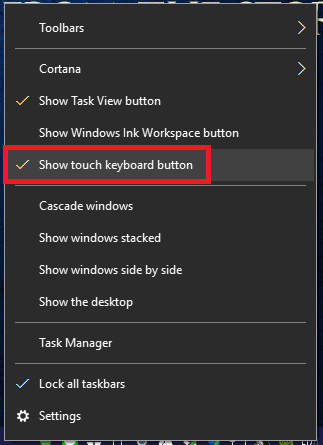
Activate The Emoji Keyboard for PC
- To use the emojis, tap the emoji button to the left of the spacebar.
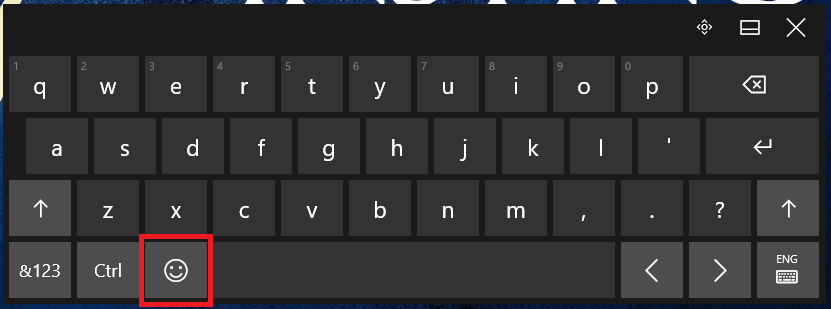
Emoji button on Windows’ Touch Keyboard
- You can switch between the different types of emojis by tapping the category button on the keyboard.
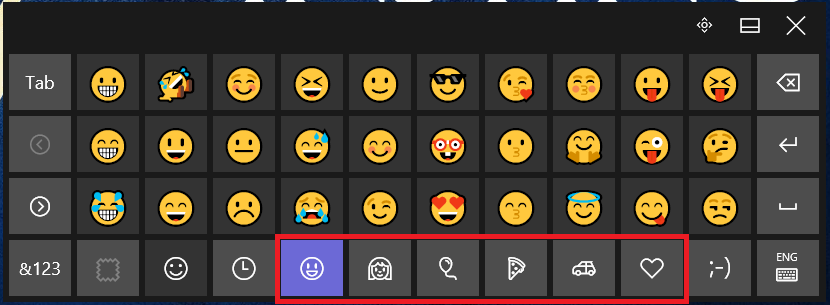
How Emojis Look On Windows 10
Type Emoji On Computer Via A Google Chrome Plugin
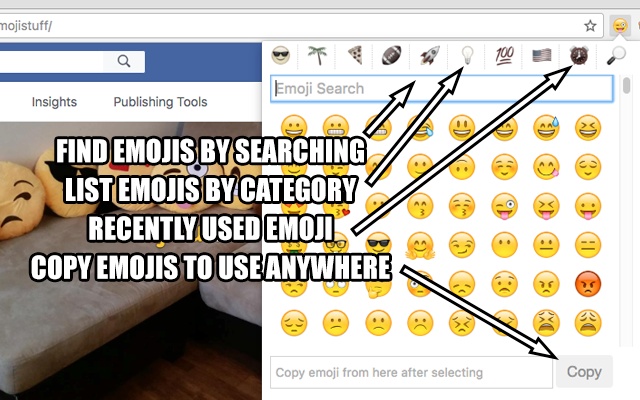
GetEmojis Plugin For Google Chrome
Another way to type emoji on computer or laptop devices is to install a Google Chrome plugin. Go ahead and download and install the “Emoji Input” plugin. After, do the following:
- An Emoji icon appears in the upper-right corner of your Chrome browser. Select it. You see a list of emoji.
- Emoji characters may show in the plugin box as a square. Highlight the box/Emoji, then copy it using (CTRL + C).
- Paste (CTRL + V) the Emoji in the text field you would like to use it. However, be aware that it may show as a rectangle when you do so, but when you send your message, it will show as an Emoji character.
GetEmojis on Windows 7
Windows 7 does not have a touch keyboard like Windows 10. However, it does support emojis. It’s why you can see them when you visit websites. However, in order to use them yourself, you’re forced to use the copy/paste function.
- Open a website like iEmoji or GetEmoji in any web browser.
- Select the Emoji character you would like to use.
- Highlight the box/Emoji, then copy it (CTRL + C).
- Paste (CTRL + V) the Emoji in the text field you would like to use it. Just like above, you may see a blank rectangle, but when you send your message, the emoji shows.
thx i finally know how :)
I don’t have toolbar
this does not help