In this tutorial, you learn how to factory reset Samsung Galaxy Note 9 devices. A factory reset allows you to restore your Note 9 to the default manufacturer settings. Thus, you erase all apps, data, and services that you installed after purchasing your Note 9.
2 Simple Ways To Factory Reset Samsung Galaxy Note 9
There are two methods for factory resetting a Galaxy Note 9. The first method works if you have access to the Galaxy Note 9 menu or settings. However, if, for example, your Note 9 won’t turn on, you can use the second method (hardware keys) to factory reset your Note 9.
Reset Galaxy Note 9 Via Settings
- Tap the gear icon in the notification section.
- Or, go directly to the Settings.
- Tap Backup and Reset below User and Backup.
- Then, click Factory data reset.
It is important to backup important information like your Android contacts, photos, and documents.
- After tap Delete all and it takes a few minutes for your Galaxy Note 9 to factory reset itself.
Reset Galaxy Note 9 Via Hardware Buttons
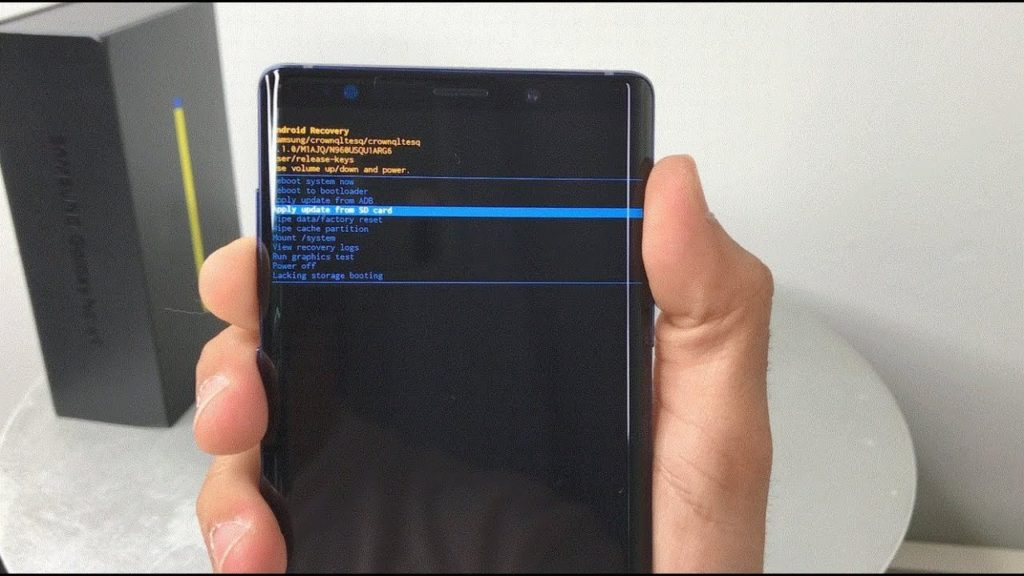
- Turn your Galaxy Note 9 off.
- Once off, press and hold the volume up, the power and the home button.
- An Android icon pops up.
- Once the menu appears, choose data
reset by using the volume buttons to go to the option. - Use the power button to select the option to factory reset.
- Choose Yes using the power button.
- Your Galaxy Note 9 will restart and take you through the initial setup process.
Final Advice
The above steps/methods allow you to factory reset your Samsung Galaxy Note 9. By now, you know that a factory reset erases all data and information stored on your device.
It restores your device to the default settings and it will be like having a brand new device to set up. Be sure to back up important information before doing any of the above.
- 6 Easy Steps To Reboot Galaxy Note 9 In Safe Mode
- 3 Easy Fixes For When Samsung Galaxy Note 9 Won’t Turn On
- 9 Easy Steps To Clear Cache Partition Samsung Galaxy Note 9