Sometimes, we install apps we do not need. Luckily, it is easy to remove most apps. In this article, we teach you some ways to delete apps from your iPhone 8. When you uninstall an app, it deletes the application data and frees up storage space.
Delete Apps On iPhone 8 Home Screen
- Firstly, go to the Home screen that includes the icon for the application you want to remove.
- Then, tap and hold any app icon for about 2 seconds.
- The app icons wiggle. (Don’t press too hard or you may activate 3D touch).
- An X appears next to your apps.
- Lastly, tap the X on the app you want to uninstall.
In the dialogue that appears, simply tap “Delete” or “Remove” to proceed. Repeat the process for all applications you wish to uninstall from your iPhone 8. Likewise, you may use the Settings app to delete apps as well.
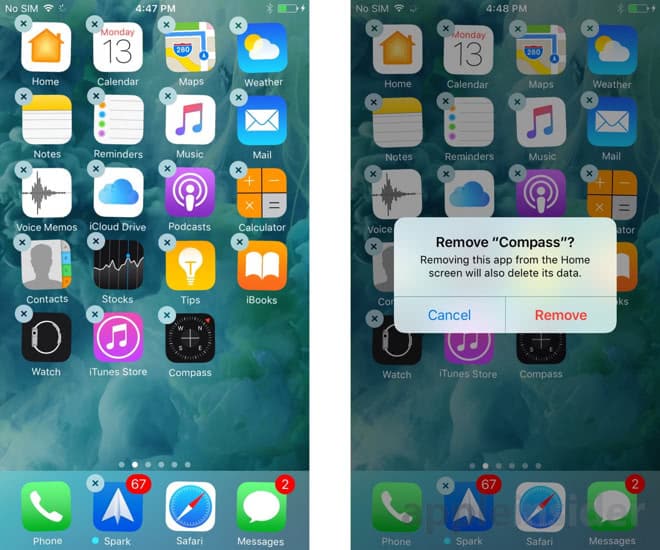
Uninstall iPhone 8 Apps Using Settings App
- On the Home screen, tap “Settings”.
- Then, select “General“.
- Tap “Storage & iCloud Usage” or “Usage”.
- Then, under the “Storage” section, tap “Manage Storage”.
- A list of your apps appears. Select the one you want to remove.
- Tap “Delete app”.
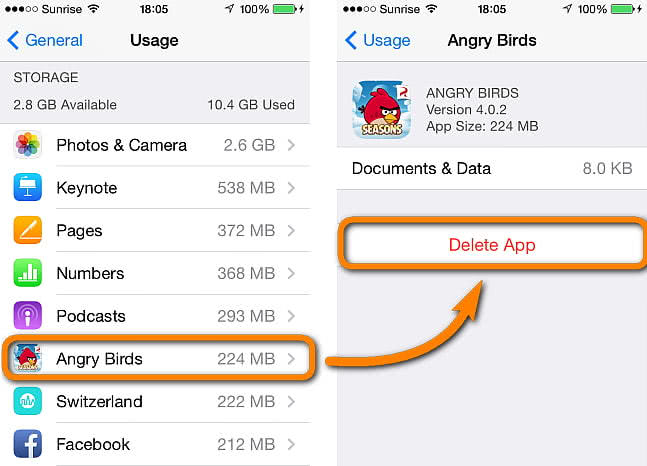
That’s all there is to it! Thanks for reading. Before, you go, check out these other articles: