Snapchat’s Snap Map lets you share your location with your followers. In return, you get to see their locations as well. However, while the feature is interesting, it is also dangerous. In this article, we discuss how to turn off Snapchat location maps.
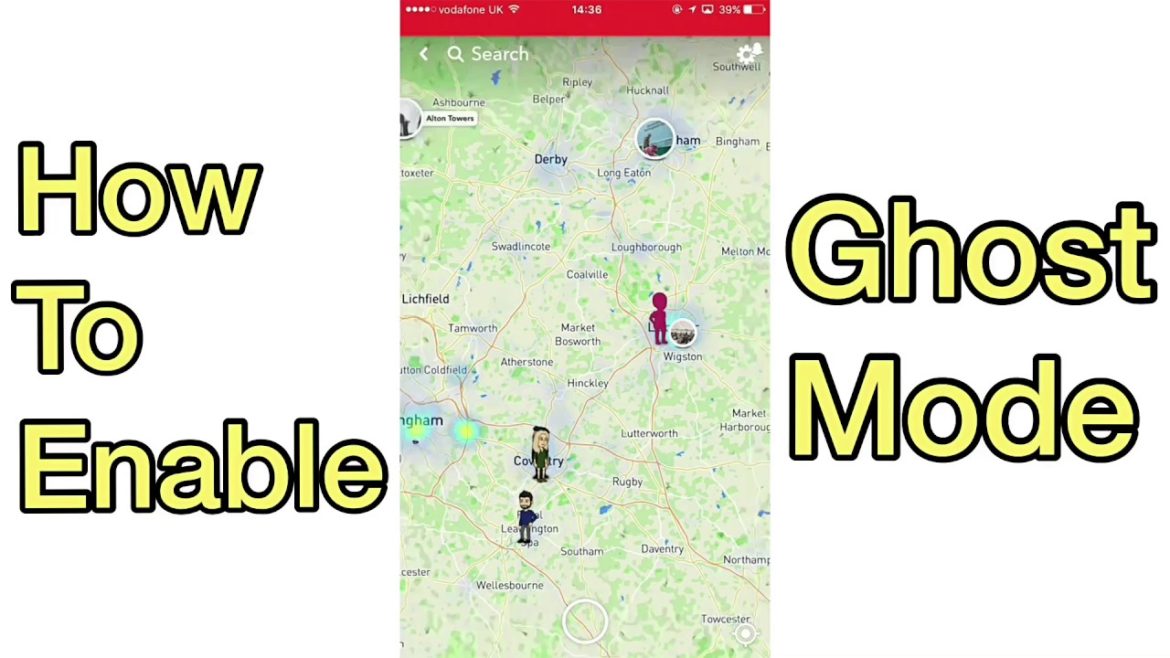
Quick & Easy Ways For Enabling Ghost Mode.
How To Turn Location Off On Snapchat
There are four ways to go about turning off the location on Snapchat. Below, we discuss each method as it relates to both iPhone and Android. The steps are the same.
How To Turn On Ghost Mode
If this is your first time opening Snap Maps then you can enable Ghost Mode right away. Here’s what to do,
- Firstly, open the Snapchat app.
- Then, on the main screen (camera screen) pinch the screen (as if zooming in).
- Snapchat then asks for permission to use your location.
- Once you give the app access to your location settings, keep tapping next.
- Eventually, you see “who can see your location on the Snap Map”.
- Lastly, select Only Me (Ghost Mode) and then hit Next and then Finish.
Also read,
- How Do I Change My Snapchat Username?
- Star On Snapchat: What Does It Mean?
- What Are Some Apps Like Snapchat?
- Did You Know About These Cool Snapchat Tricks And Tips?
Enabling Ghost Mode Via Snap Map Settings
Have you already given Snapchat access to your location? Then, chances are that you won’t get the initial setup page when opening the Snap Map. Here’s how to enable ghost mode in this scenario.
- Firstly, open Snapchat.
- Pinch the screen as if you were zooming in to open the Snap Map.
- Then, click the cog/gear icon to open Settings.
- In the menu that appears, simply tap the toggle next to Ghost Mode to turn it on.
By doing this, Snapchat erases your last known location from the map. It also prevents your location from appearing on the map so long as you have Ghost Mode turned on.
Turn Ghost Mode On Via Snapchat Settings
You may also adjust your Snap Map preferences via the default Snapchat settings menu. You do know where to find the Snapchat settings, right?
- Open the Snapchat application.
- Tap on your Bitmoji or Ghost Icon or Display Pic.
- Then, tap the gear/cog icon to open settings.
- Scroll down until you find See My Location.
- Tap, See My Location.
- Lastly, on the page that appears, toggle Ghost Mode on.
How To Turn Off Snapchat Location Snap Map Completely
Don’t really care about knowing your friends’ location? Do you want to protect your privacy? Then, you can opt to completely turn off Snapchat location and by extension the Snap Map feature.
How To Turn Off Snap Map On iPhone
- Head to your Settings app and then scroll to Snapchat.
- Tap Snapchat.
- Then, select Location and change it from While using the app to Never.
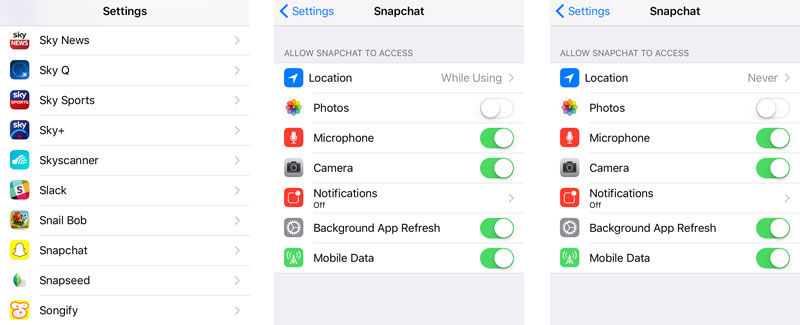
How to turn off Snapchat location on iPhone.
How To Turn Location Off On Snapchat For Android
- Firstly, find the “Apps” menu in your Settings.
- Then, select Snapchat from the list.
- Finally, on the app’s info page, select “Permissions” and toggle off “Location.”
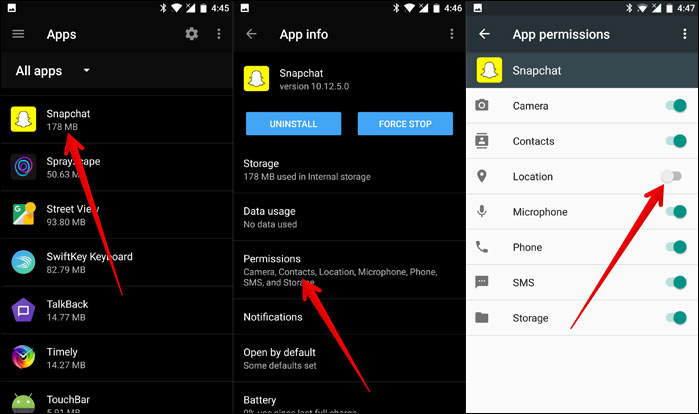
Disable Snapchat location tracking on Android.
Questions & Answers Section
How Does Snap Map Work?
Firstly, you have to give Spotify access to your device’s location information. However, in order for someone to view your current location on the Snap Map, you must have the Snapchat app open. All good, but once you open Snapchat if even for a second, it automatically updates your location on the map.
Luckily, you can easily use a feature called “Ghost Mode” to limit access to your location information on Snapchat. And, by limit, it means that you and only you have access to your location. However, you still see where others are on the map so long as they have Ghost Mode disabled.
How To Open The Snapchat Snap Map
Do you want to check out the Snap Map for yourself? Then, here’s how to open the Snap Map:
- Firstly, make sure your app is up to date.
- Then, on the camera page, pinch the screen as if you were trying to zoom out.
- Once you do this, it brings you to the map.
If this is your first time opening the map, Snapchat asks for your location. You must give the app access to view the map. After, you get the option to share your location with all friends on your list, a select group of friends, or nobody, by going into “Ghost” mode.