Windows Screen Upside Down? How Do I Rotate My Screen? Sometimes, you might find your Windows screen flipped upside down and get confused because you do not know how to rotate the screen. Well, there are several ways that you can go about turning the computer screen right side up. It all has to do with the screen orientation and perhaps you accidentally hit a few keys that changed the orientation of your desktop screen. Nonetheless, here are several tips and tricks to fix the upside down screen or whatever orientation it is locked in. There are also video walkthroughs in the article.
Why is my computer screen upside down or rotated 90 degrees?
Changes in settings can cause the image on your computer screen to turn on its side or upside down. You can use a method below to change the screen orientation back to normal.
| Did you know? If you own a Surface Pro 3 and it frequently freezes, crashes or gets stuck on the logo, you can easily fix it using this Fix Frozen Surface Pro 3 Tutorial. |
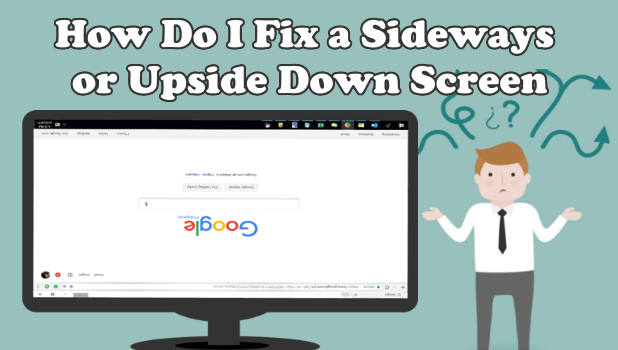
Computer screen upside down? Here’s The Fix!
Use CTRL + ALT + ARROW KEYS
- Log into Windows if you are not currently logged in.
- Press and hold the Ctrl and Alt keys while you press the Up arrow. Pressing these keys at the same time should rotate the screen back to the default setting. Note: You can press and hold the Ctrl and Alt keys while pressing the Left, Right, or Down arrow to rotate the screen a different direction.
| Did you know? If you own a computer and you keep getting the EEPC has been corrupted error then there is a simple fix. To find out, read our How to fix “eepc has been corrupted” Error page for more information. |
How to turn your Computer Screen Upside Down?
Use Display Settings
- Right-click on your computer desktop screen.
- Click on Screen Resolution in (Windows 7 y 8/8.1) or Display settings in Windows 10.
- Choose Landscape in the Orientation drop-down menu.
Use Graphic Options
- Right-click on your computer desktop screen.
- Click Graphics Options.
- Click Rotation and select Rotate to Normal.
How Do I Rotate My Screen? Windows Screen Upside Down
If you’re running Windows 7 or 8, you may be able to quickly rotate your screen 90°, 180° or 270° at any time by pressing three keys. See the combinations below:
Windows Screen Upside Down Shortcut – Up and Down Keyboard Shortcut
If your screen is flipped upside down, try pressing:
- CTRL + ALT + DOWN ARROW
or
- CTRL + ALT + UP ARROW
Windows Screen Right Side/Left Side Shortcut- Sideways Keyboard Shortcut
If your screen is flipped side to side instead of upside down, you will want to try:
- CTRL + ALT + LEFT ARROW
or
- CTRL + ALT + RIGHT ARROW
| Did you know? By enabling HTTP Keep Alive, you can speed up your website’s performance. Read how to enable HTTP Keep Alive for more info! Also, learn about the best CMS detectors. Useful if you want to know what platform a website is running on. We use WordPress! |
Display Driver Software
The video card software you have installed may also be controlling this type of setting. This is very rare, but on such occasions, there are usually a set of keys you can press on your keyboard to flip the screen or a utility that runs in the taskbar that controls the setting. In most of these cases, the following steps will work:
- Right-click the Desktop, then select “Screen resolution“
- Select the “Advanced settings” link.
- From here, options can vary depending on your video card. Check for anything that says “Orientation“, then change it to the desired setting.
If you’re still not having any luck, the setting might be located within the menus of your display. Try looking at the menus on the actual display to see if there are any settings for flipping the screen. For example, NVIDIA’s video card software has an option available by selecting the following:
- Right-click the NVIDIA icon in the taskbar, then select “Open NVIDIA Control Panel“.
- Select the “Rotate display” link in the left pane.
- Set the orientation as desired.
| Having wireless mouse troubles? Screen orientation issues are troublesome enough! Read our Wireless Mouse Not Working Problems & Fixess Page for an in-depth guide. Also, check out Logitech Wireless Mouse Not Working Problems & Fixes |
Video: How to fix a screen that’s upside down or sideways?
There are certain video card manufacturers that have a built-in hotkey in their software which basically if you hit it accidentally, it will turn your screen upside down or it may turn it sideways. If you hold down the CTRL and the ALT key and hit the up arrow that will straighten your screen out. You can also try the left and right arrows if your screen is sideways and you can also hit the down arrow if you want to turn it upside down for some reason and that’s it.
Video: How did I turn my screen upside down?
How to change computer display screen to upside down, sideways or right-side up using shortcut keys on the keyboard? How to flip computer display screen to 180 or 90 degrees using shortcut keys? Use ‘Ctrl + Alt’ combination with up or down or left or right arrow key depending on the upside down or sideways position. You can turn the screen upside down on any laptop having Windows 7, Windows 8.1 or any OS.
| HFor more shortcuts and tips, check out our in-depth Windows 10 Tutorial/How-to-Guide. And, for good measure, here’s how to autologin on Windows 10 computers. |
Using any of the methods outlined in the tutorial you can fix windows screen upside down errors easily. Thanks for reading Windows Screen Upside Down? How to Rotate, Turn Right Side Up Fix. If you have any tips, queries or any other information on the topic then feel free to leave a comment.