Sometimes, you want to select text like columns in a spreadsheet when you use Notepad++. You can easily do this with the following steps:
- Firstly, put your cursor at the beginning position where you want to begin selecting text.
- Then, press and hold the “Shift” and “Alt” keys on your keyboard.
- Continue holding “Shift” and “Alt” while using the “Down” and “Right” arrow keys on your keyboard to select the text.
But, you can make a vertical selection in most of the text editors running under Windows, by holding Alt and selecting with a mouse.
To select large swaths of text or to move text around, using the Alt + Mouse dragging method is a much better option.
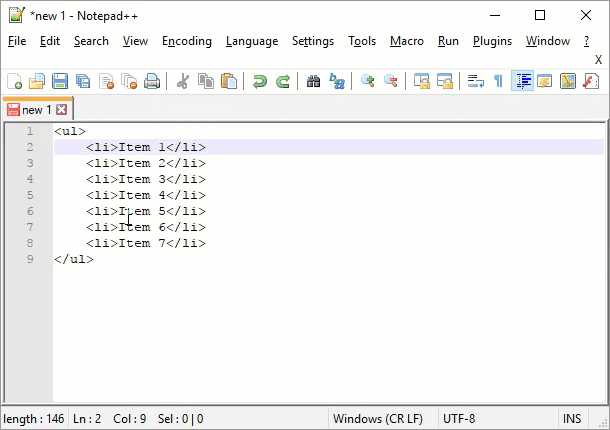
That’s the quickest way to use column mode in Notepadd++. Here’s hoping that the tutorial helped in some way.