How do I use F12 on a Chromebook? Where is the end key on Chromebook? What are the Chromebook alt codes? These are all valid questions.
On the Chromebook, there aren’t any dedicated Function keys and the Caps Lock key. Hence, in this article, we tell you how to use function keys and shortcut keys on your Chromebook.
Function Keys On Chrome OS
The function keys range from F1 to F12. To use function keys on your Chromebook, you have to press the Search button and the desired number that relates to the function key.
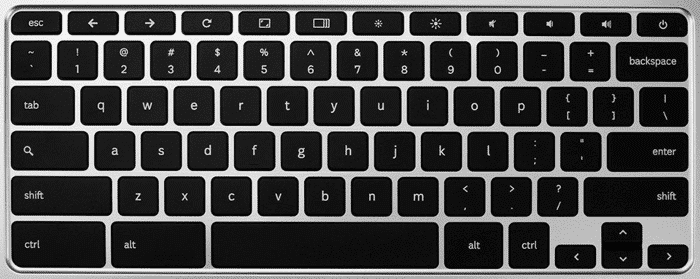
For example, to input F8, you must press Search + 8 on your Chromebook’s keyboard. However, the only exceptions are F11 & F12. To input these functions, you use – (minus/hyphen) and + (plus) respectively. Use 0 for F10.
How To View Keyboard Shortcuts On Chromebook
Luckily, Chrome OS lets you view a virtual keyboard. This virtual keyboard display all the shortcut keys/combinations. To view the keyboard shortcuts, Ctrl + Alt + /.
When you press the above keys, the on-screen keyboard pops up. Lastly, press any key to view its shortcuts.
Missing Keys And Their Chromebook Alternative
The following table gives the alternative keyboard shortcuts for missing keys in the Chromebook.
| Missing Key | Alternative Shortcut |
|---|---|
| Delete | Alt + Backspace |
| CapsLock | Alt + Search (Toggle CapsLock) |
| PageUp | Alt+ Up Arrow (or) Search + Up Arrow |
| PageDown | Alt + Down Arrow (or) Search + Down Arrow |
| Home | Ctrl + Search + Right Arrow |
| End | Ctrl + Search + Left Arrow |
| F1 … F12 | Search + 1 through Search + = (For Function Keys) |
CTRL Keyboard Shortcuts
The following list shows the Ctrl key keyboard shortcuts:
| Shortcut | Description |
|---|---|
| Ctrl + 1 .. Ctrl + 8 | Go to a specific tab in the browser (Ctrl+5 is 5th tab) |
| Ctrl + 9 | Go to the last tab |
| Ctrl + 0 | Reset zoom |
| Ctrl + – | Zoom out |
| Ctrl + + | Zoom in |
| Ctrl + backspace | Delete a word |
| Ctrl + Tab | Go to the next tab |
| Ctrl + W | Close current tab |
| Ctrl + E | Put focus at address bar for search |
| Ctrl + R | Reload current page |
| Ctrl + T | Open new tab |
| Ctrl + U | View page source |
| Ctrl + O | Open a file in the browser |
| Ctrl + P | Print current page |
| Ctrl + A | Select all |
| Ctrl + S | Save current page |
| Ctrl + D | Add bookmark |
| Ctrl + F | Find text on current page |
| Ctrl + G | Find again (next match of input text) |
| Ctrl + H | View history |
| Ctrl + J | View downloads |
| Ctrl + K | Put focus at address bar for search |
| Ctrl + L | Select all in address bar |
| Ctrl + Enter | Adds www and .com to keyword and open website |
| Ctrl + Z | Undo |
| Ctrl + X | Cut |
| Ctrl + C | Copy |
| Ctrl + N | Open new window |
| Ctrl + ? | Launch chromebook help manual |
| Ctrl + Spacebar | Previous language input method |
| Ctrl + Left arrow | Previous word |
| Ctrl + Right arrow | Next word |
ALT Keyboard Shortcuts
The following table lists the Alt key keyboard shortcuts:
| Shortcut | Description |
|---|---|
| Alt + 1 .. Alt + 8 | Launch shelf items 1 through 8 (pinned items from task bar) |
| Alt + – | Minimize window |
| Alt + + | Maximize window (or reset) |
| Alt + backspace | Delete |
| Alt + Tab | Previous window (or application) |
| Alt + E (or Alt + F) | Open chrome browser menu |
| Alt + [ | Dock current window on left side |
| Alt + ] | Dock current window on right side |
| Alt + Search | CapsLock toggle |
| Alt + D | Focus address bar |
| Alt + Enter | Open typed URL/keyword in new browser tab |
| Alt + Left arrow | Go backwards |
| Alt + Right arrow | Go forward |
| Alt + Up arrow | Page up |
| Alt + Down arrow | Page down |
Search Keyboard Shortcuts
The following table lists the Search key keyboard shortcuts:
| Shortcut | Description |
|---|---|
| Search + Esc | Launch task manager |
| Search + 1 .. Search + = | Function keys F1 through F12 |
| Search + backspace | Delete |
| Search + L | Lock screen |
| Search + . | Insert |
| Search + Left arrow | Home |
| Search + Right arrow | End |
| Search + Up arrow | Page up |
| Search + Down arrow | Page down |
Shift Keyboard Shortcuts
The following table lists the Shift key keyboard shortcuts:
| Shortcut | Description |
|---|---|
| Shift + Backspace | Go forward |
| Shift + Enter | Find previous text |
| Shift + Spacebar | Scroll up one page |
Ctrl+Shift Keyboard shortcuts
The following layout shows the Ctrl+Shift keyboard shortcuts:
| Shortcut | Description |
|---|---|
| Ctrl + Shift + 0 | Reset screen zoom (reset resolution) |
| Ctrl + Shift + – | Zoom screen out (change resolution) |
| Ctrl + Shift + + | Zoom screen in (change resolution) |
| Ctrl + Shift + Backspace | Launch clear browsing data dialog |
| Ctrl + Shift + Tab | Previous tab |
| Ctrl + Shift + Q (twice) | Sign out current logged in user |
| Ctrl + Shift + W | Close current window |
| Ctrl + Shift + R | Reload page ignoring cache |
| Ctrl + Shift + T | Reopen last closed tab |
| Ctrl + Shift + U | Enter unicode characters |
| Ctrl + Shift + I | Launch developer tools window |
| Ctrl + Shift + O | Launch bookmark manager |
| Ctrl + Shift + P | Launch google cloud print |
| Ctrl + Shift + D | Bookmark all open tabs |
| Ctrl + Shift + G | Find previous text |
| Ctrl + Shift + J | Launch javascript console |
| Ctrl + Shift + C | Launch DOM inspector tool |
| Ctrl + Shift + V | Paste as plain text |
| Ctrl + Shift + B | Toggle bookmark bar display |
| Ctrl + Shift + N | New incognito window |
| Ctrl + Shift + ? | Launch chromebook help manual |
| Ctrl + Shift + Spacebar | Next language input method |
| Ctrl + Shift + Left arrow | Select one word at a time left side |
| Ctrl + Shift + Right arrow | Select one word at a time right side |
Ctrl+Alt Keyboard Shortcuts
The following table lists the Ctrl+Alt key keyboard shortcuts:
| Shortcut | Description |
|---|---|
| Ctrl + Alt + T | Open New Crosh Shell Terminal |
| Ctrl + Alt + P | Projection mode for touch HUD |
| Ctrl + Alt + Z | ChromeVox for spoken feedback (Text to speech) |
| Ctrl + Alt + < | Previous Logged-in User |
| Ctrl + Alt + > | Next Logged-in User |
| Ctrl + Alt + ? | Keyboard overlay (for shortcut help) |
| Ctrl + Alt + Up arrow | Home |
| Ctrl + Alt + Down arrow | End |
Alt+Shift Keyboard Shortcuts
The following table lists the Alt+Shift key keyboard shortcuts:
| Shortcut | Description |
|---|---|
| Alt + Shift + = | Center the selected window |
| Alt + Shift + Tab | Previous window |
| Alt + Shift + T | Put the focus on the toolbar |
| Alt + Shift + I | Launch report issue dialog |
| Alt + Shift + S | Launch chromebook start menu (on right bottom corner) |
| Alt + Shift + L | Put the focus on the shelf (task bar) |
| Alt + Shift + B | Put the focus on the bookmark |
| Alt + Shift + N | Launch notification center (messages) |
| Alt + Shift + M | Launch file manager |
Top Row Special Keys
The 1st row on the top of the Google Chromebook keyboard contains the following 12 special keys in this sequence.
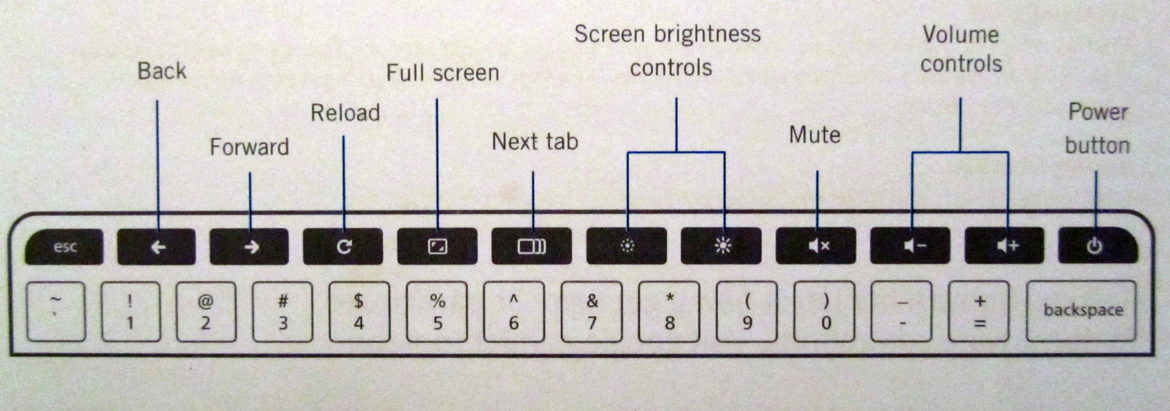
| Shortcut | Description |
|---|---|
| 1st Key | Escape |
| 2nd Key | Go Backwards |
| 3rd Key | Go forward |
| 4th Key | Reload |
| 5th Key | Full Screen |
| 6th Key | Switch between open windows |
| 7th Key | Reduce the brightness |
| 8th Key | Increase brightness |
| 9th Key | Mute speaker |
| 10th Key | Decrease volume |
| 11th Key | Increase volume |
| 12th Key | Power On and Off, Lock Screen |
The 1st-row keys also can be combined with Ctrl, or Alt, or Search, or Shift for some useful functionality as explained below.
| Shortcut | Description |
|---|---|
| Ctrl + 2nd Key (back) | Previous pane |
| Ctrl + 3rd Key (forward) | Forward next pane |
| Ctrl + 5th Key (full screen) | Mirror monitors |
| Ctrl + 6th Key (switch windows) | Take
|
| Alt + 5th Key (full screen) | Swap primary monitor |
| Alt + 7th Key | Decrease key brightness |
| Alt + 8th Key | Increase key brightness |
| Ctrl + Shift + 4th key (reload) | Rotate screen |
| Ctrl + Shift + 6th Key (switch windows) | Take
|
Thank you so much! If only there were a special key to launch this web page….