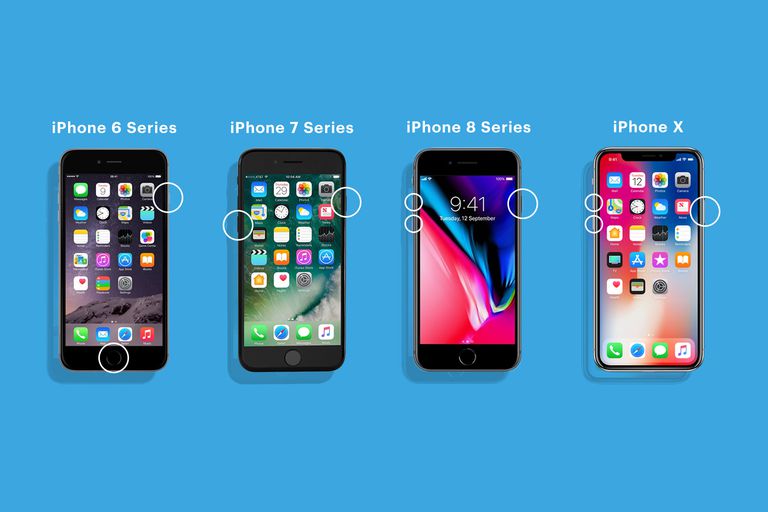In this tutorial, you learn how to factory reset iPhone smartphones and wipe all data from any iPhone. By performing a factory reset, you restore all default settings on your iPhone.
Factory Reset iPhone Methods
There are three easy ways to hard reset an iPhone (factory reset). The first method uses the option via settings. The second and third option use iTunes.
Via Settings
- Open the Settings app.
- Tap General.
- Choose Reset, and select option “Erase All Content and Settings“.
“This will delete all media and data and reset all settings.” Choose Erase iPhone to continue.
- If promted, enter your passcode.
- Confirm your selection and wait for your iPhone to complete factory reset.
The above software method works the same for all iPhones. However, for the iTunes method the steps vary. This is because getting your iPhone into recovery mode uses different key combinations depending on which iPhone you own. The steps are outlined accordingly below.
Via iTunes – Method 1
- Connect your iPhone to a computer and open iTunes.
- Choose your iPhone from the left menu in iTunes.
- Then click the Restore button in iTunes. You may opt to perform a back up as well.
- After confirm the info on the screen and click Restore.
- iTunes then downloads, prepares and restores the software on your iPhone.
- Once done, choose “Set up as a new iPhone“.
- Enter a name for your iPhone and continue as needed.
Via iTunes – Method 2
- Plug your iPhone into your PC, or laptop.
- Power off your iPhone.
- Then hold the Power button for about 3 seconds.
- Press and hold the Home button with Power button for about 10 seconds.
- After, release the Power button.
- Once the alert on your PC screen reads that iTunes detected your iPhone is in recovery mode, let go of the Home button.
- Choose ok for iTunes to begin restoring your iPhone to factory default settings.
How To Factory Reset iPhone 7 & iPhone 8
For iPhone 7 and iPhone 7 Plus
- Turn off your iPhone.
- Hold the VOL DOWN button then connect your lightning cable to your iPhone.
- When the Apple logo appears, release the VOL DOWN button.
- Your iPhone 7 is now in recovery mode.
Once the iTunes application detects your iPhone 7 in recovery mode follow the onscreen prompts to factory reset your iPhone 7.
For iPhone 8 and iPhone 8 Plus
- Firstly, connect your Apple iPhone 8 to a PC via lightning cable.
- Press the Volume up then Volume down buttons and then press and hold the Side button until you see Recovery Mode.
Once the iTunes application detects your iPhone 8 in recovery mode follow the onscreen prompts to factory reset your iPhone 8.
How To Factory Reset iPhone X & Up
- To enter Recovery Mode first connect your Apple iPhone X to a PC via USB cable.
- You have to press the Volume up then Volume down buttons and then press and hold the Side button until you see Recovery Mode.
Once the iTunes application detects your iPhone X in recovery mode follow the onscreen prompts to factory reset your iPhone X.