So, you bought a brand new iPhone and you want to transfer your photos from your old iPhone to your new iPhone. However, you’re not sure what to do. In this article, we discuss all the ways to easily transfer photos from iPhone to iPhone. There are two simple ways to get photos from one iPhone to another. You may use your iCloud photo library or iTunes.
How To Transfer Pictures from iPhone to iPhone Using iCloud Photo Library
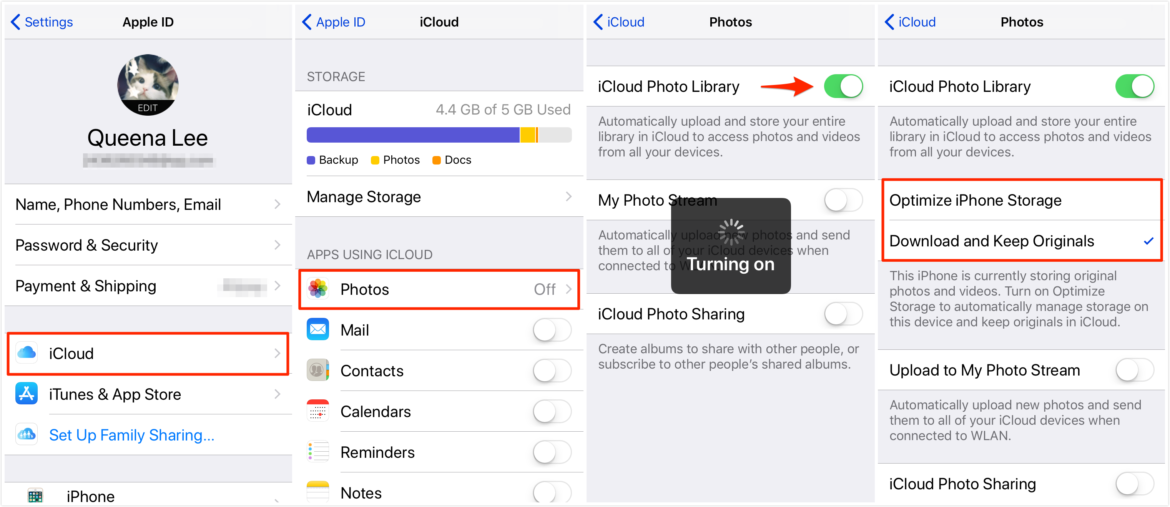
How to transfer photos from iPhone to iPhone
The first method makes use of your iCloud Storage. With it, you can easily sync photos between both your iPhone or iPad (or other iPhone). Before you begin with this method, here’s what you need to know¹:
- Both iPhones must have iOS 8.3 or later.
- Enable iCloud Photo Library on both iPhones.
- Both iPhones must log into the same Apple ID.
- A WiFi network connection to upload the photos.
- Enough iCloud storage space. The iCloud Photo Library uses your iCloud storage.
Lastly, when you transfer photos from iPhone to iPhone via iCloud, you cannot preview or select the photos before the transfer. Once you have all of the above prerequisites, you may then continue with the tutorial:
- Firstly, open the Settings App.
- Then, go to your account, tap iCloud, and, finally tap on Photos.
- Here, be sure to enable “iCloud Photo Library”.
- Once you toggle the photo library to On, you must choose to either “Optimize iPhone Storage” or “Download and Keep Originals”.
- Wait for iCloud to sync photos over the wireless network connection.
Finally, once the process completes, you may download the synced photos via the iCloud Photo Library on the other iPhone or iOS device. The next method outlines how to transfer photos from iPhone to iPhone using iTunes.
How To Transfer Photos From iPhone To iPhone Using iTunes
Another of the easy ways to transfer photos is to use iTunes. However, please note that when you use iTunes to transfer pictures from an old iPhone to a new iPhone, you can only transfer the photos in the Camera Roll while the photos in iCloud Photos Library are not included. To begin, you first need to transfer your photos from iPhone to your computer.
Transfer Photos From iPhone To Mac
- Connect your iPhone to your Mac with the USB cable.
- Open the iPhoto app if it doesn’t open automatically.
- Selec the photos you wish to transfer.
- Click Import or Import Selected to transfer photos from your iPhone to the Mac.
Transfer Photos From iPhone To Windows PC
- Connect your iPhone to a computer with a USB cable.
- Choose Import Pictures and Videos when AutoPlay appears.
- Select the destination folder for your iPhone photos.
- Click Import.
Transfer Photos From Mac or Windows To New iPhone
- Lastly, connect your new iPhone to the computer or Mac via USB cable.
- Start iTunes if it doesn’t start automatically.
- Click the Device button in the upper right corner of iTunes.
- Then, click Photos.
- Now, select Sync Photos from Application or Folder.
- Lastly, click Apply.
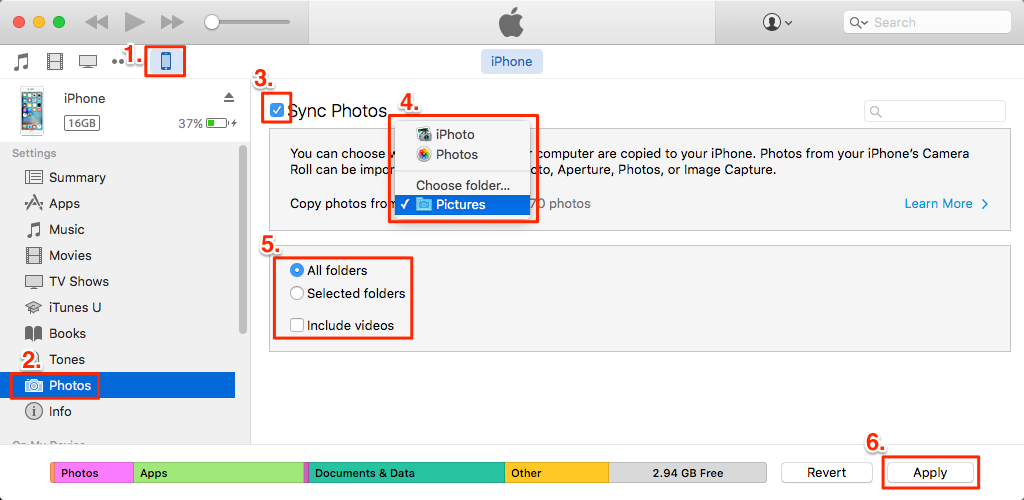
How to transfer pictures from iPhone to iPhone via iTunes
You might also like:
- How To Undisable An iPhone
- Best Photo Vault Apps To Hide Pictures On iPhone
- How To Do Google Reverse Image Search Using Google Images
- How To Tell Where A Picture Was Taken
- Other Storage On Mac: What Is It and How To Delete It?
- How To Use Custom Gestures On iPhone/iPad
- How To Delete “Documents and Data” On iPhone
- Delete Netflix Profile on iPhone – How To Guide
- How To Transfer Photos From iPhone To Computer