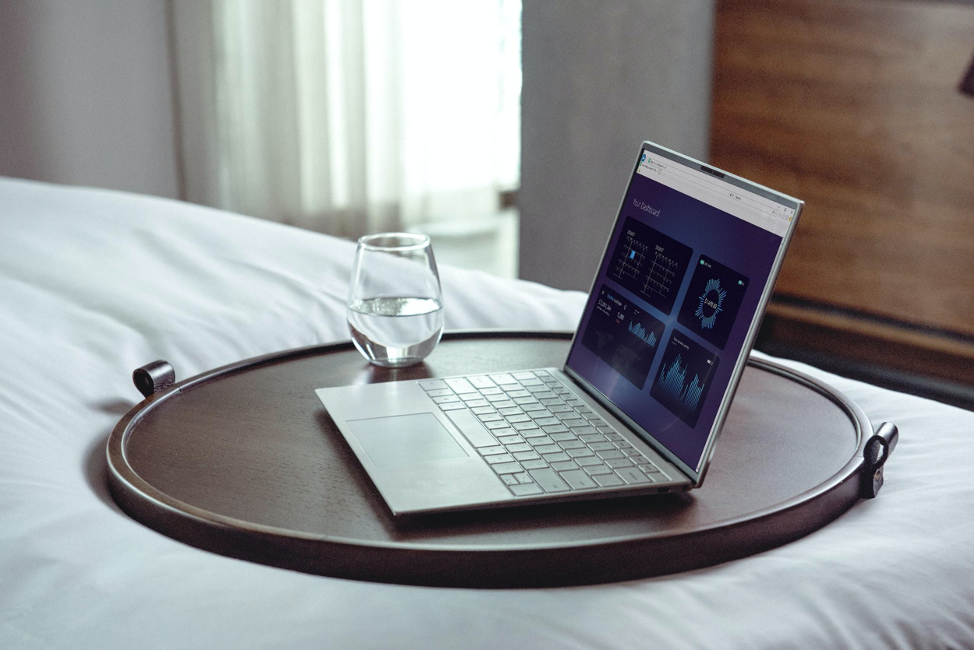
Thriving businesses today utilize digital platforms in ingenious ways to get the best deals. Such companies, like yours, require the latest tech resources like FoxyProxy to maintain credible business practices.
Digital run businesses require efficient web scraping and crawling efforts. Such services keep your enterprise informed on the evolution of market trends and the needs of current and prospective clients. Better still, they assist in snooping on the competition without their knowledge. With such benefits and more, let us see how FoxyProxy fits in with your company’s needs and policy.
Understanding FoxyProxy
FoxyProxy is a browser extension. With it, your business’s scraping becomes easy and secure because the proxy server becomes the connection between the server your company uses and the internet or your target server.
Since the proxy serves as a web filter or firewall, it processes your internet requests and the consequent feedback from your target server. As such, it acts as an intermediary between your company’s computer and other computers via the internet.
FoxyProxy shields your business against prying and blocking by other servers and users by hiding your IP address. It comes in packages such as basic and standard. Firefox has several proxy tools, but they pose limitations, unlike the versatile FoxyProxy, which makes serious browsing a snap.
Installing FoxyProxy on Firefox
This procedure works for both paid and free versions of FoxyProxy.
Step 1
Download the Mozilla Firefox browser. Go to the Firefox add-on directory and download FoxyProxy. Install the files.
After the download, wait for the Restart Firefox prompt and select it. Check the bottom left of your screen on the status bar, and you will find the message that FoxyProxy is disabled. This message in red font should not worry you as this is the initial default setting after installation.
Step 2
Search online for sites that list IP addresses. Such sites list the addresses by country, so choose one from a country of interest. Note down its port number. Post the proxy IP on your clipboard.
Step 3
Go to the bottom of your browser. On the status bar, click on the FoxyProxy icon to open its settings. Select the prompt directing you to add a new proxy. In the input boxes that appear, fill in your port name and IP address.
If you are installing a paid version of Foxy Proxy for your business, your provider will give you the port name or number.
Step 4
Choose the URL patterns feature such as wildcards and use it to direct FoxyProxy to the list of URLs you wish to access with the proxy. The patterns, however, matter little if you want to link with every website of interest using the proxy.
Step 5
Activate FoxyProxy to run by selecting the mode in which you want it to operate. The three modes to choose from are Patterns, Completely Disabled, and the Proxy mode, which is the default one for all URLs. The status bar always indicates the mode of the proxy in use.
Precautions while using FoxyProxy
Although the idea of FoxyProxy centers on stealthy web scraping, the owner of the proxy can see the information you transmit over the proxy. This creates a loophole for hackers and other cybercriminals.
To shield your business against such malicious intents or security breach, utilize URL patterns to avoid sending sensitive and private information such as passwords by the proxy.
Making the most of FoxyProxy
Proxies reduce the speed of browsing as compared to a direct internet connection without a proxy.
The FoxyProxy Patterns mode predefines the websites you want to be loaded for your business needs. It accelerates the web crawling operations. Similarly, you can configure your proxy to use a local IP address to define patterns and enhance its efficiency.
Choosing FoxyProxy
When trying to choosen the best FoxyProxy plan to enhance internet resources for your company, consider the following tips:
- Reviews of other users of the product
- Pricing or subscription plans – if you don’t need the free option
- Regulators’ quality rating
- Duration of the trial period for the paid plans
- Features of the proxy
- Payment methods
- Compatibility with the devices and tools used by your business
- Types of support available
- The nature of logs it retains
To switch off the FoxyProxy when you no longer need it, navigate to the right of the Firefox window. Right-click on the fox icon and you’ll get a small menu. Select the option that directs you to completely disable FoxyProxy.
The same menu allows you to switch off FoxyProxy and use any other of the proxies you have on your device.
The proxy enables both manual and automatic configuration to ensure you customize it to suit whatever changes your scraping brings.
It’s easy to set this up. Once ready, start using it to safely and securely research for crucial data that will improve your business.