Do you know if you connected to a proxy server on your Windows computer? There is an easy way for you to find your proxy server information. In this article, we discuss how to find out which proxy server you’re connected to.
- Firstly, hit the Start button.
- Then, type CMD.
- From the results, right-click “Command Prompt”.
- Then, from the menu, select “Run as Administrator”.
- Lastly, in the interface that appears, type “netsh winhttp show proxy” then press enter.
The information for the proxy server (if any) to which you connected appears on the screen. Likewise, there are alternatives methods, outlined below, that you can use to find out if you are behind a proxy.
Firefox
- Firstly, run Mozilla Firefox on your computer.
- Then, click “Tools,” then “Options” and choose “Options from the menu that slides out.
- Click the “Advanced” tab in the Options window.
- Then, click the “Settings” button in the Connection box.
Finally, search for the selected connection option in the list on the Connection tab. If you did not connect to a proxy server, you see the “No Proxy” connection setting enabled. However, if either the “Use System Proxy Settings” or “Manual Proxy Configuration” setting is operational, then your computer accesses the Internet through a proxy server.
Other Browsers
For other browsers, we make it easy for you. You can go to a website like http://www.proxyserverprivacy.com/free-proxy-detector.shtml. It’s a proxy detector tool that tells you whether or not there is a proxy in use on your device. Here is what it looks like for my connection (no proxy enabled). I removed sensitive data such as IP address and location. As you can see the result is that my IP does not send typical proxy variables. “You are not behind a proxy or you use an Elite proxy (high anonymous proxy)”.
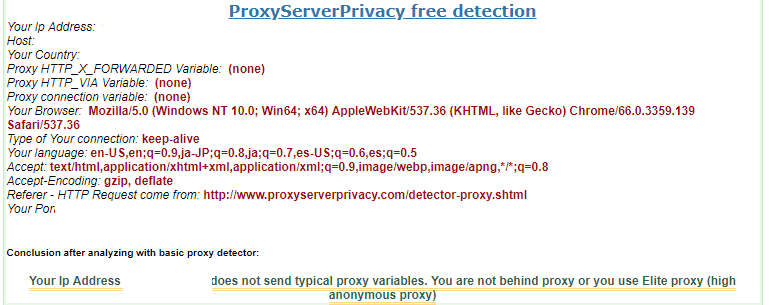
Proxy Detector Results.